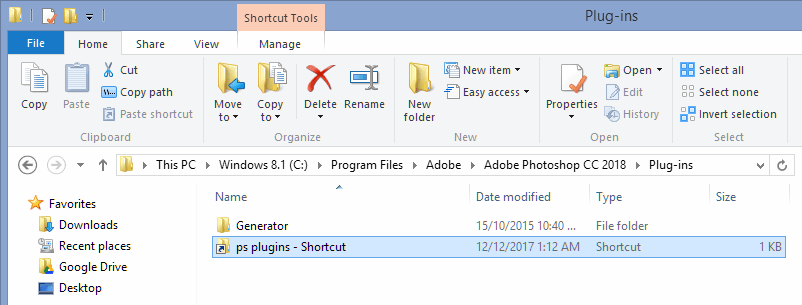How to make a Custom Plugins Folder for Photoshop (Windows, Mac)
Like the title says, in this quick tutorial we'll cover how to put all your Photoshop plugins in a folder of your choice, anywhere on the disk, then link that folder to Photoshop so that when you open Photoshop, it will load all the plugins from the custom folder you created.
This comes in handy because the default folder Photoshop uses for its plugins is not in the most straightforward location and at times, especially if you are constantly working with new plugins or remove old ones, you might want to access the folder faster.
Of course, you could just create a shortcut for the default Photoshop plugins folder and quickly access it this way, but if you prefer to have all plugins in a different location on your hard disk, for backup purposes for example, this guide will do it for you.
Here's how to create a custom folder for Photoshop Plug-ins
Step 1. Create a folder anywhere you wish and move your Photoshop plugin files there. Name the folder as you please.
Step 2. Create a shortcut for the folder you just made in step 1 above.
On Windows, you will do that by right-clicking the folder and choosing "Create shortcut". This will create a shortcut for that folder, in the same location as the folder itself. Here's a quick reminder on how to create shortcuts on Windows.
On a Mac, right-click the folder and choose "Make Alias".
Step 3. Move the shortcut you created in step 2 inside the default Photoshop Plug-ins folder, which, on Windows, is located at:
C:\Program Files\Adobe\Adobe Photoshop CC 2018\Plug-ins
If you installed Photoshop in a custom location, then you should look for the Plug-Ins folder there.
On a Mac OS, the Photoshop Plug-ins default folder is at:
/Applications/Adobe Photoshop CC 2018/Plug-ins
Simply copy/paste the shortcut you created in step 2 into this folder. It should look similar to this (the name of the shortcut will be the one you choose, it does not have to be identical to the one I used):
The shortcut in my example above links to a folder called "ps plugins" where I have all the Photoshop plug-in files. When Photoshop starts, it will load all those files automatically.
That's it. It's as simple as that. In order to have a custom folder for your Photoshop plugins, you just have to add a shortcut to that folder inside the default plugins folder of Photoshop, then restart Photoshop if it is already open.
In order to check if everything worked correctly, simply open Photoshop and go to "Help > About Plug-In" in the upper menu. You should see all plugins there, including the ones from the custom folder you created.