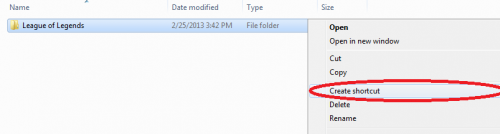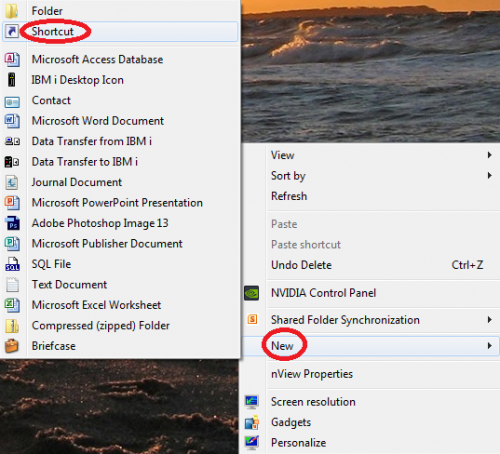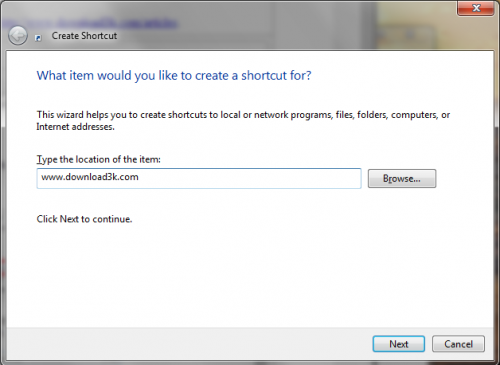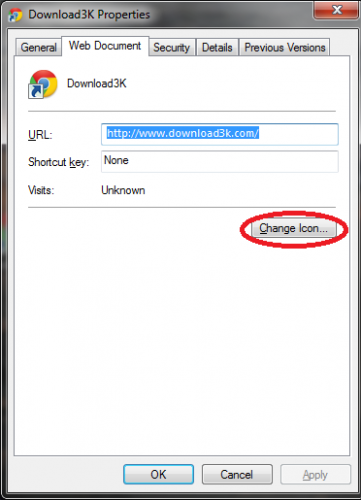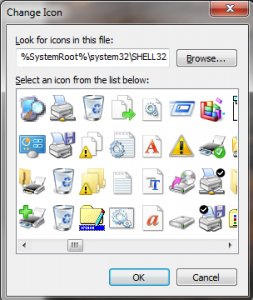How to Create Shortcuts to Anything in Windows 7/8
Creating desktop shortcuts to your most frequently used programs, websites, and games, is a great way to save time and boost efficiency with your PC. One thing to note, is that shortcuts are not the same as pinning apps to your start screen in Windows 8, these are strictly for your desktop screen.There are a couple of different ways that you can go about creating your shortcuts, so let's start with the most common and easiest way.
Quickly Creating Shortcuts of Programs/Folders
You can take any program or folder, right-click it, and click "Create shortcut". It should automatically create a new object, typically called "Shortcut to -file/folder name-".
Now, you can simply drag that shortcut onto your desktop and place it anywhere you want. Whenever you open that shortcut, it will bring you directly to the file or folder you originally extracted the shortcut from.
![]() This works great for files and folders, but obviously you can't really create a shortcut to websites using this method. Our next method will show you how to create the shortcut right from your desktop, and also direct the shortcut to a website URL.
This works great for files and folders, but obviously you can't really create a shortcut to websites using this method. Our next method will show you how to create the shortcut right from your desktop, and also direct the shortcut to a website URL.
New Shortcuts to Any Destination
First, go to the desktop screen of Windows. Right-click anywhere on the screen, go to "New", and click on "Shortcut". Next, you should be brought to a window where you can either type in an address or click Browse. If you click Browse, you can navigate to any file or folder on your PC and create a shortcut to it that way.
To create an internet shortcut, simply type or paste in the URL you'd like the shortcut to bring you to. Go ahead and try www.download3k.com as your destination to see how it works! After you click next, you'll be able to name the shortcut anything you want.
Bonus Tip: Change the Icon of your Shortcut
By default, the icon of your web shortcut will be the same as your default browser (in my case it was Chrome). If you don't mind, go ahead and leave it, but for some it can be confusing to have multiple shortcuts with the same icon -- as well as your browser.
Changing it is simple, just right-click the new shortcut and go to "Properties". From there, select the "Web Document" tab and click "Change Icon..."
If you are using Chrome, you'll be shown roughly eight different icons to choose from. However, if you want to choose from a much bigger selection of icons, you can paste the following into the search address "%SystemRoot%\system32\SHELL32.dll" and press OK. Then, you should be shown a list containing hundreds of different icons.
Thanks for reading this tutorial, and have fun creating shortcuts to your favorite web address, files, and folders!