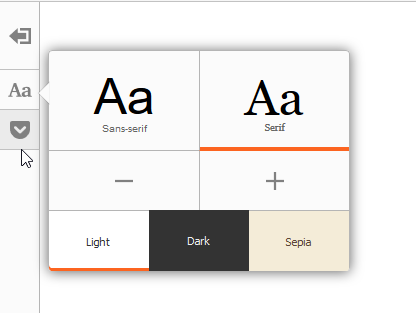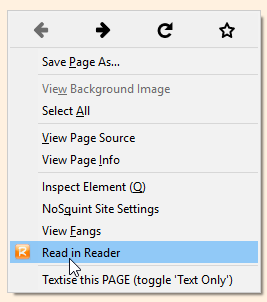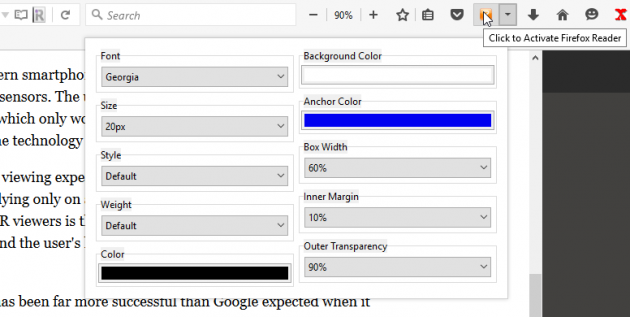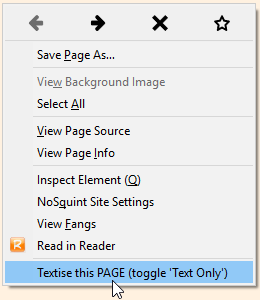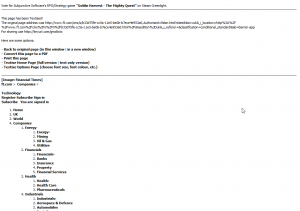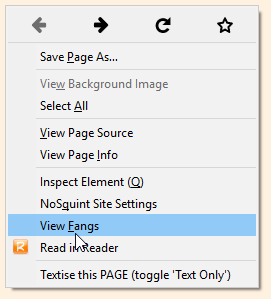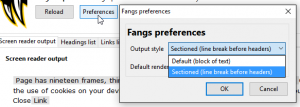Top 4 Ways to View Only the Text of a Page in Firefox
Recently I began searching for a way to view only the text of a page within Mozilla's Firefox browser. I personally tried a few different approaches in the form of add-ons, before stumbling upon what I feel to be the easiest solution. With that said, let's look at the different options (add-ons) Firefox has for eliminating photos, videos, advertisements, related article snippets, and other distractions that often clutter online articles:
1. iReader
We won't waste any of your time saving the best for last, so we've listed (in my opinion) the easiest solution first. I can honestly say that I find the iReader add-on to be the most convenient, responsive, user-friendly, and feature-rich solution for quickly extracting the text of a page and presenting it in an easy-to-read, fully customizable format. The only caveat I could find is that occasionally it will fail to omit some types of images, but even when it does the content is still more easily readable than the original site view.
To use this tool, first install the iReader add-on then restart Firefox. After that, whenever you visit a page with text on it, you'll see a book icon in the far right side of the address bar (the box at the top of the browser where you enter web addresses/URLs). Clicking that book icon will instantly extract the text and display it neatly in the same tab.
How to use iReader:
After entering "Reader View," you can click the type controls button on the left side to zoom in or out, switch the font between Sans Serif and Serif, or choose between three background types – Light, Dark, or Sepia.
iReader options:
Another great feature is the ability to use the "Pocket" button to instantly add the article to your Pocket cloud account, which can then be viewed from any device over the Internet. In case you still don't know what Pocket is, or don;t know what a Pocket button looks like, it is highlighted by the cursor in the picture above.
2. Reader
Reader is my second favorite"text extraction/reading" add-on for Firefox. However, by default the font is rather enlarged and (in my opinion) not as well-formatted or aesthetically appealing as the layout that is almost instantly generated by iReader every time. I noticed that Reader also doesn't sometimes remove every image from the page.
On the other hand, Reader does have more color and font options, as well as an auto scroll and "select and read" feature. Therefore, I would recommend installing Reader alongside iReader, as it is the most similar backup add-on I could find, and it provides a few extra perks as well.
To try this option, install the Reader add-on, then restart Firefox. Once installed, simply right-click the background of a page and select the "Read in Reader" option in the context menu.
How to use Reader:
Alternatively, you can click the Reader button to the right of the Search bar to launch Reader mode, or click the drop-down menu right next to it to display the font and color options.
Reader Button and Formatting Dialog:
3. Textise
Textise is a web service that can convert any page into text only. According to the developer's instructions, after installing the Textise add-on and restarting Firefox, simply right-click the page you want to convert into text, and then select “Textise this page” from the context menu.
How to use Textise:
Alternatively, you can click the Textise button in the top right corner:
Unfortunately, I found the add-on to be painstakingly slow at extracting text on some pages, and was not particularly fond of the end result either. The text is displayed sloppily and not in a manner that I would call reader-friendly under any circumstances. I also found that the add-on sometimes fails to extract the text of the article and instead displays a list of headings and category links (see an example of this glitch below).
Textise glitch - sometimes article text is not extracted (click on image to see full size):
After clicking the button to Textise the page, I noticed that the URL "www.textise.net" was loading in bottom left corner of the browser, indicating that the add-on has to depend on the site when attempting to "Textise" a page. The text extraction process clearly occurs on Textise's servers, which apparently is neither reliable nor speedy in all cases. Still, it did work to extract the text in many cases (the glitch above does not happen every time), so it was worth mentioning on this list.
4. Fangs
The Fangs Screen Reader Emulator add-on can quickly and easily extract all the text on a page and automatically pasted into a thing output window that looks similar to a conventional screen reader. While this add-on gets the job done quickly, it doesn't have much in the way of options, and it doesn't look too great either.
How to use Fangs:
The preferences menu lets you choose between "block of text" or "sectioned" layouts, both of which are neither appealing nor easy on the eye.
Fangs' output style preferences (click image for full size):
However, Fangs does have a few interesting and unique features worth noting. First, you can click on the "Headings list" tab to reveal (what's supposed to be) a complete list of an article's headings and subheadings, although it doesn't always work that way. The second semi-interesting feature is the "Links list" tab, which displays a complete list of the anchor texts for every hyperlink found on the page.
Diversify to Make Your Toolset Redundant
Keep in mind that add-on compatibility is ever-changing, so the add-ons we've listed as the "best" here, may eventually stop working with new versions of Firefox, or face additional competition from new entrants. For example, the TidyRead add-on used to be an excellent text extraction tool that would've been worthy of this list, but it's no longer compatible with Firefox's latest version (44.0). Thus, you might want to consider the functionality of all the add-ons on this list, and/or install all of them to have backup options handy in the event a Firefox update renders your main text extraction add-on partly nonfunctional or completely useless.
Looking for Similar Solutions in Chrome?
If you're a Chrome user, check out this list of the top reading extensions for Chrome.