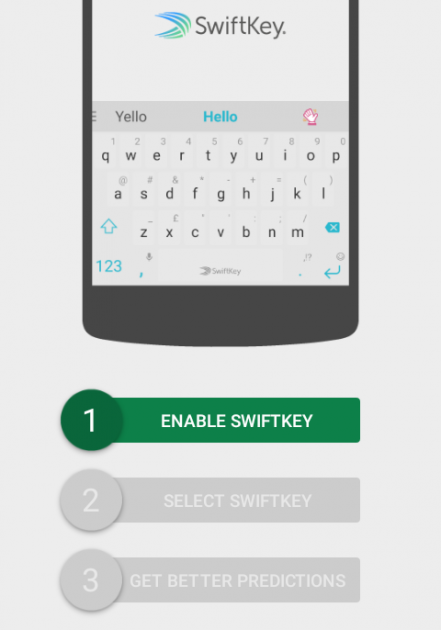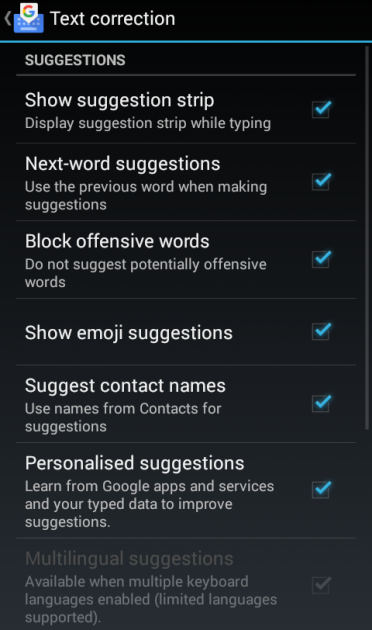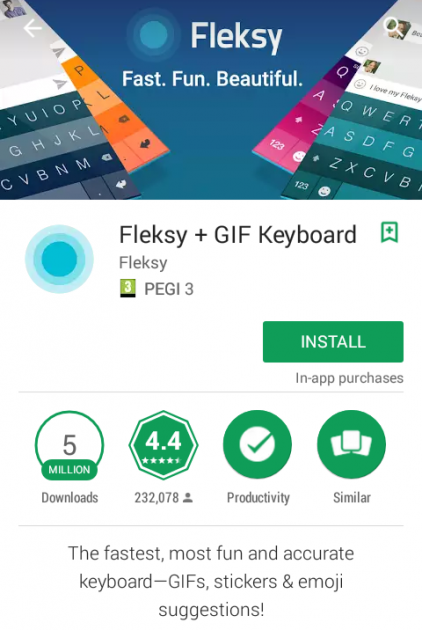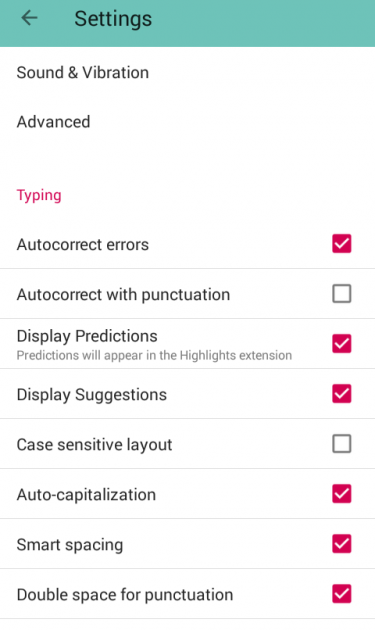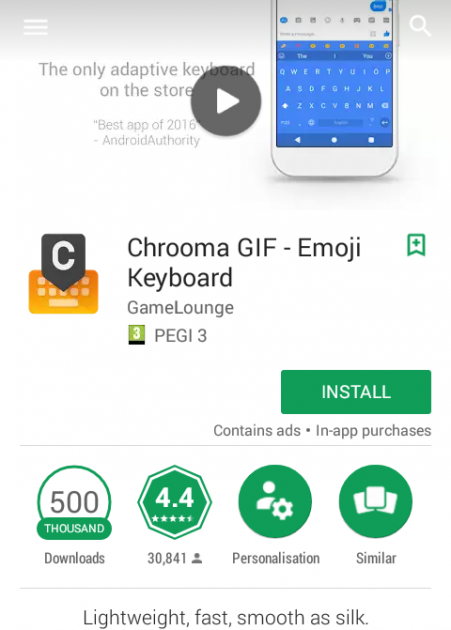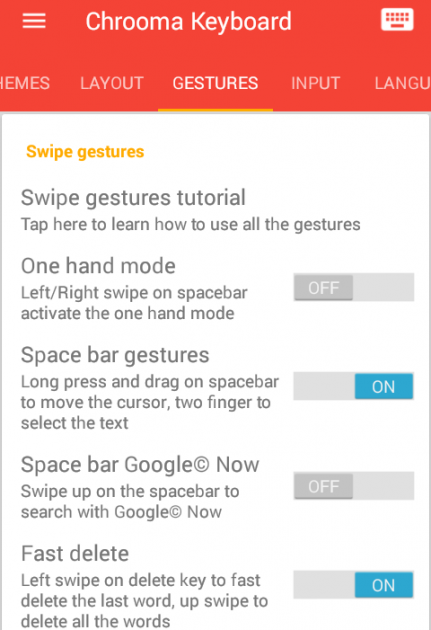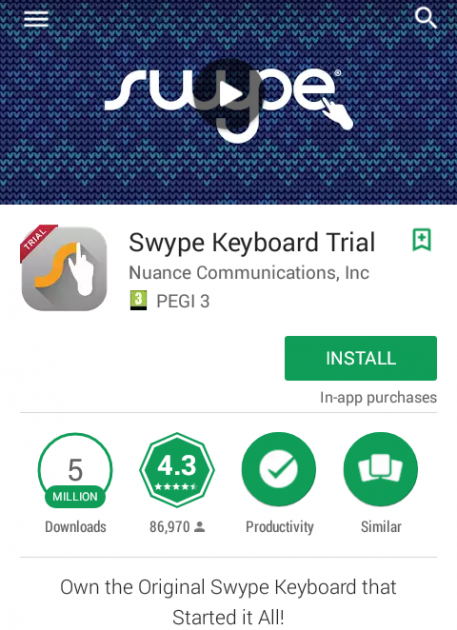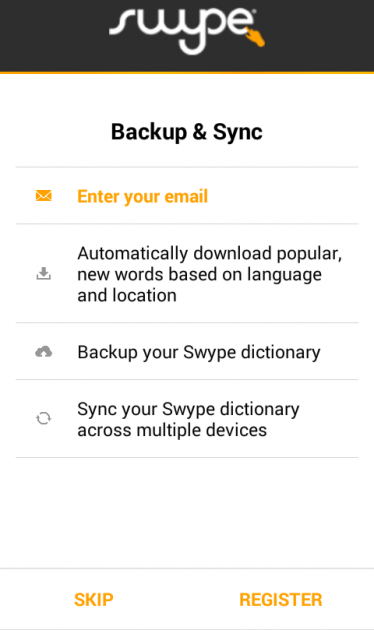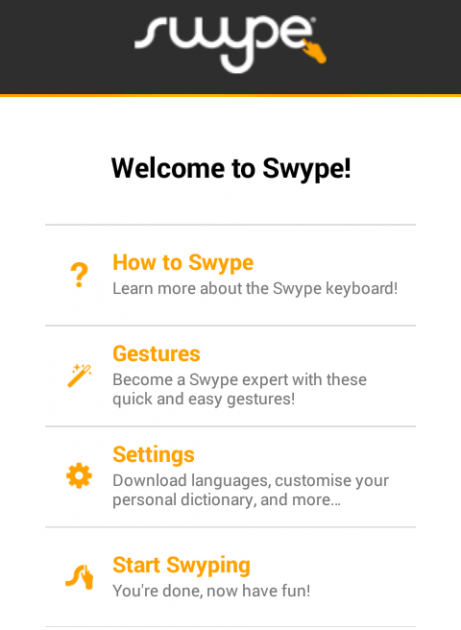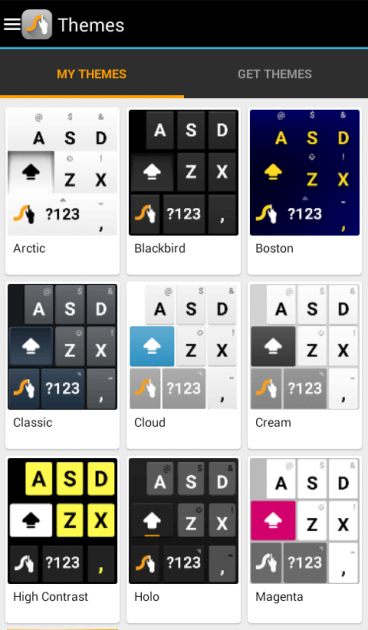The Top 6 Keyboard Apps For Android
Using your smartphone or tablet to type messages and short emails is an everyday task, but how practical is it to write longer texts with it? With the help of the six apps that we will go through in this article, using the Android keyboard will become more comfortable than ever.
Why change keyboard?
Firstly, when talking about an Android keyboard, we do not mean a physical keyboard. Of course, as we saw in a previous guide, physical keyboards can be connected to Android devices, but in this article, when referring to keyboards we will mean the built-in keyboard app of the device.
A keyboard app’s interface may vary slightly between devices depending on their manufacturer, but the basic functionality remains the same.
Although stock keyboards are designed to cover as many features as possible, they have a very significant drawback: they are not updated. Manufacturers rarely update keyboards of previous Android versions, since they focus more on the operating system’s latest versions.
On the other hand, alternative keyboards are constantly updated to support more features. Newer Android devices usually include most features that alternative keyboards have, but in a more simplified form.
Free keyboard apps
The biggest part of this guide is devoted to the best free keyboard applications for Android. The apps presented are selected based on their performance, reviews, as well as personal experience.
SwiftKey
SwiftKey Keyboard is the most popular keyboard on Google Play, with over 50 million downloads and an average review score of 4.5/5 stars.
It is one of the most well-designed applications of its kind, and is continuously updated to add more features and fix any existing issues.
The first time that you run it you will be asked to select it as the main keyboard of the device by tapping on the corresponding options.
You will then be presented with a small introduction of the app’s features, and you will be asked to sign in to a Google Account if you wish. If you decide to sign in through your account you will have some additional features, such as the ability to back up settings and data.
Once the process is complete, you will be transferred to the app’s main window. In there you can see a test keyboard for preview purposes.
In the main window of the app you can also find statistics regarding the effectiveness of SwiftKey.
Like all popular keyboard applications for Android, SwiftKey provides automatic insertion of punctuation marks, auto-capitalization, automatic spell correction, as well as glide. Gliding is the key selling point of modern keyboards and allows you to type consecutive characters without pause by dragging your finger on the letters that you want to type, and the program guesses with a great precision the word that you wanted to write.
Apart from these "simple" capabilities, this keyboard is able to predict the next word of a sentence based on your writing style. SwiftKey "learns" your way of writing through messages (social media, messages, emails) and uses it to your advantage.
As for its look, there are dozens of themes available, while you can download even more for free (or at a relatively low cost).
Additionally, you can customize the keyboard by adding or removing any buttons that you wish.
Google Keyboard
Even though Google Keyboard (or GBoard) does not exactly constitute a 100% alternative choice, it is considered to be one of the best keyboard apps for Android. It counts almost 1.5 million downloads, and has received an overall rating of 4.2/5 stars.
Gboard does not have a main window actually, and to access its settings you have to navigate to Settings -> Language & input and configure it from there.
From the preferences tab you can find various settings to tweak, such as one-handed mode, which shortens the keyboard to the left or right so that you can type with one hand on larger screens.
Useful features include word and letter predictions, automatic spelling correction, and blocking of offensive words. Additionally, automatic addition of contacts to the dictionary is possible.
Of course, as we promised earlier, there are various themes that you can use from, and you can even use your own images for the keyboard’s background image.
Fleksy
Unlike other keyboard applications on Android, Fleksy has a totally different way of displaying keys. Perhaps it will take you a few days to get used to the big keys without a frame, but then you will have no problem at all.
Once you've run the app, you’ll be presented with a short lesson for all action shortcuts, which are:
- Space by swiping right- full stop and space with a double swipe to the right
- Delete a space character or word by swiping to the left
- Select a prediction by swiping it down
- Undo by swiping up
The keyboard’s features can be found and configured in the application’s main window. If you wish to enable a feature, drag it from the list of settings to the row with empty squares located at the top of the screen. Some useful and unique features are the invisible keyboard and shortcuts.
Other features provided are spell check, auto-capitalization, and word prediction.
Of course, the keyboard’s theme can be changed- there are dozens of free themes to choose from.
TouchPal
Even though TouchPal has 50 million downloads and a rating of 4.3/5 stars, it has some very annoying ads. These ads are camouflaged in the app’s main window and it’s extremely easy to open them by mistake.
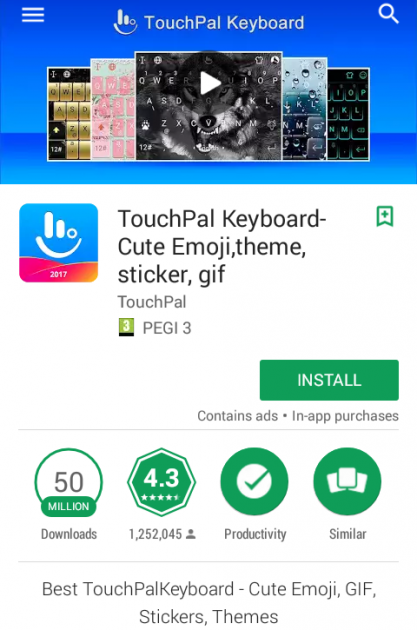
The first time that you run the app you will have to set it as the default keyboard using the given instructions. Then you will be asked whether you wish to sign in using a social network or email account in order to have extra benefits, such as the ability to back up the application's data, but you can skip this step if you don't want to sign in though.
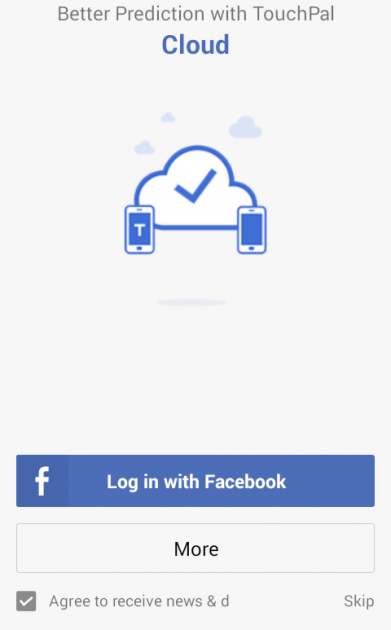
Once you’re done with this process, you’ll be transferred to the app’s main window, from where you can find a lot of more complex themes.
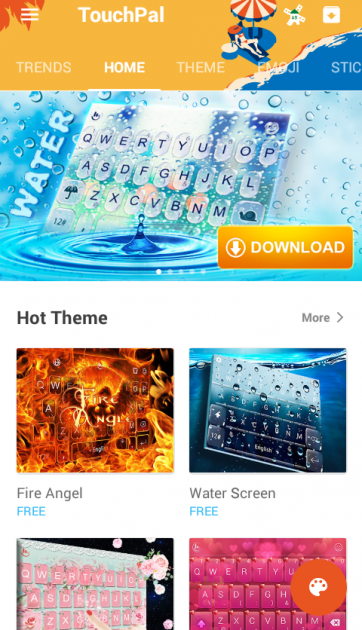
TouchPal features includes all the basic features of other Android keyboard applications, such as word prediction, gliding, and auto-capitalization.
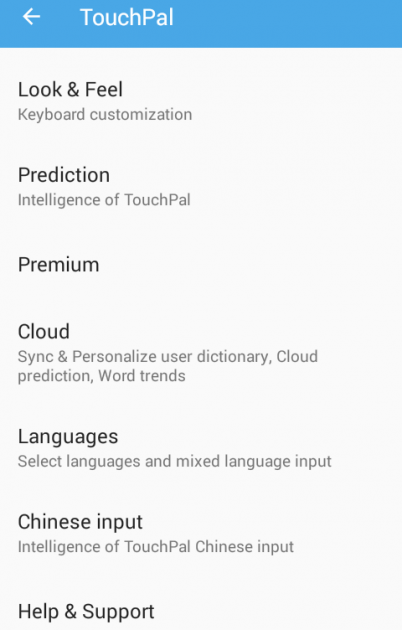
Chrooma
Chrooma is a very simple and lightweight keyboard for Android, and can be considered the evolution of some built-in applications of its kind. The main advantage of this app lies in its formatting settings.
It allows you to change the background color, the appearance of buttons, as well as the size of the keyboard in one-handed mode.
As for its functionality, it comes with auto-capitalization and gliding features. Actually, the glide feature is not limited to just one word at a time; you can type a whole sentence without pausing.
Paid keyboard apps
Apart from free keyboards, a paid option is included in this article due to its amazing features and functionality.
Swype keyboard
Swype keyboard is the main rival of SwiftKey and has a 30-day trial version, after which you need to pay $1.14 if you wish to continue using it.
The first time you run Swype you will need to set it as the main keyboard, and choose the languages that you will be using for it.
Then you can sign up with your email address and activate the backup feature. If you do not want to backup the app’s data or use your email address to sign up, simply skip this step.
Afterwards you will be presented with a few instructions on using the application.
The gestures feature is quite interesting, which allows you to perform various actions by using different key combinations.
In the settings menu you can tweak various settings, such as auto-correction, auto-capitalization and automatic insertion of spaces.
Overall, Swype has about the same capabilities as SwiftKey, with the only difference being its higher quality of the swipe feature. Swype was the first app to incorporate the swipe function into keyboards, and is still the best when it comes to swiping.
Finally, a variety of themes is also available for you to choose from in order to change the look of your keyboard according to your taste.
So, what’s your keyboard of preference? If you have any suggestions or thoughts let us know in the comments section below!