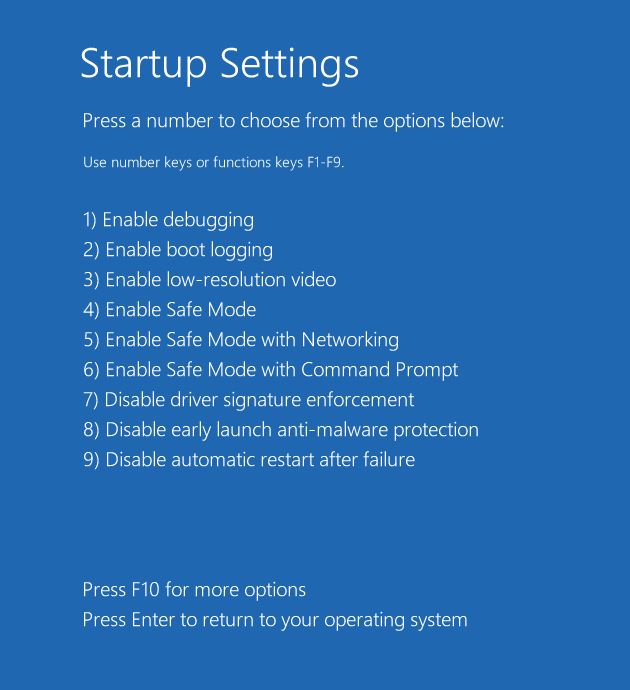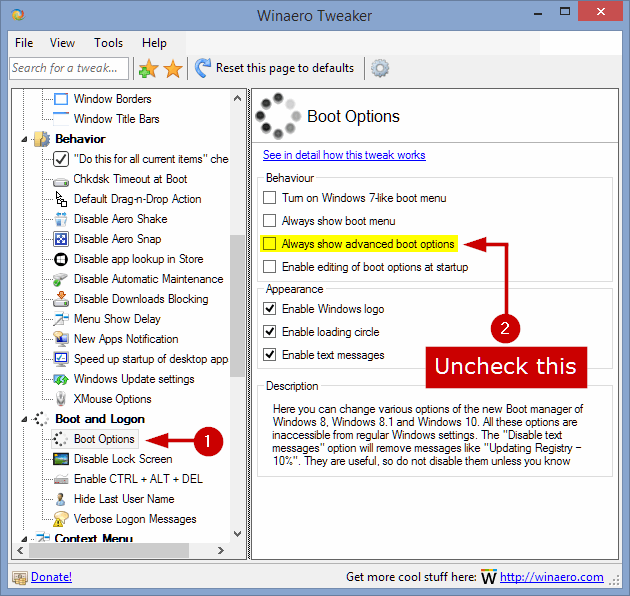Q&A: I see a 'Startup Settings' screen every time I boot into Windows. How do I remove it?
Ken asked us via email:
Whenever I boot into Win10, I get an initial "Startup Settings" screen (see screenshot). This appears before the "Choose an Operating System" screen, and doesn't show up in MSconfig. I think I added it with BCDEDIT, but forgot to make a note as to how I did it. Now I want to get rid of it, but don't know how. Your knowledgeable help would be appreciated! - Ken
He followed up with a screenshot of the Startup Settings screen, for clarification:
The quick fix for this, which worked for Ken, was to run the following command in an elevated command prompt:
bcdedit /set {globalsettings} advancedoptions false
or
bcdedit /deletevalue {globalsettings} advancedoptions
This removed the Startup Settings boot screen, which appeared every time the Windows was starting.
A Third Party Alternative
You can accomplish the same thing with Winaero Tweaker, once you manage to find the download link on this page.
Simply unzip the archive you downloaded and run WinaeroTweaker.exe. The software is portable and you'll be asked to accept a User Account Control prompt.
In the left pane, scroll down to Boot and Logon > Boot Options and uncheck the box Always show advanced boot options.
That's it. The software does not offer any confirmation messages. You can proceed with closing it, unless you want to have a look at the other options it offers as well.
Tip: In case you need advanced boot settings but not every time your PC starts, here's How to access the Boot Options menu in Windows 8 and 10. You can also just run this command in a command prompt: shutdown.exe /r /o /f /t 00 - it will boot into the Advanced Startup Options screen, just once, every time you use it.
Don't forget to send us your tech questions using the sidebar "Have a Tech Question or News Tip?" box. We'll answer as best we can.