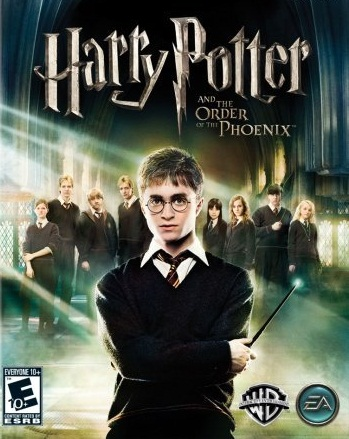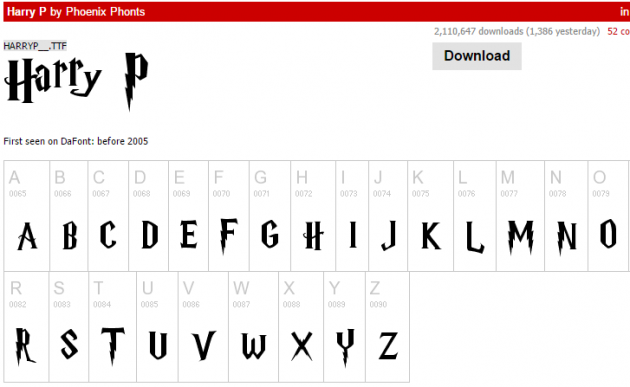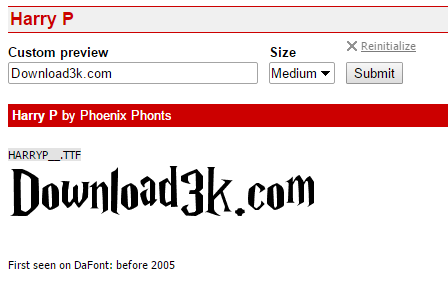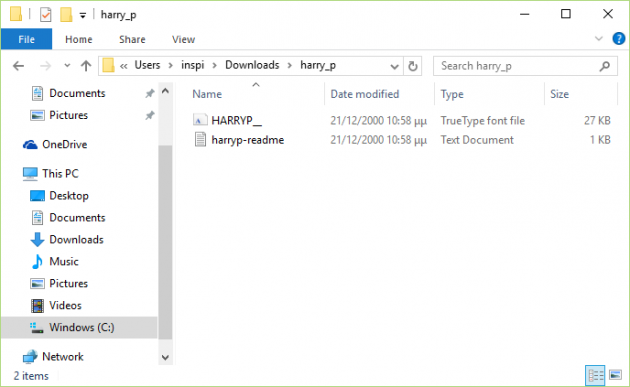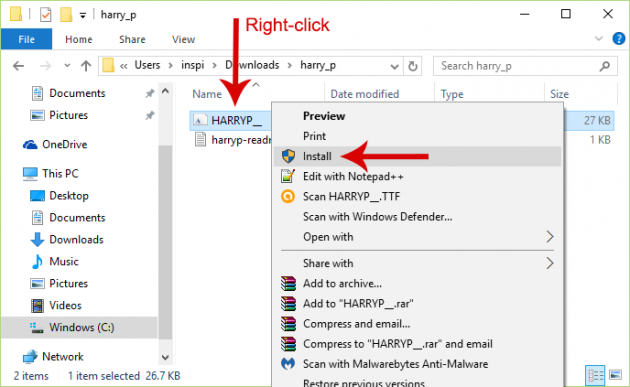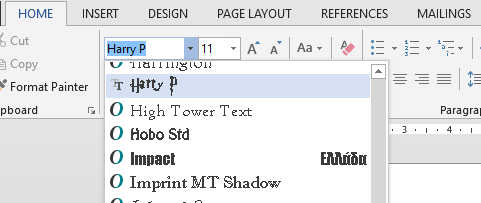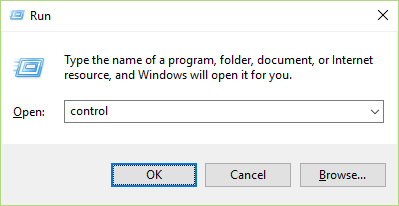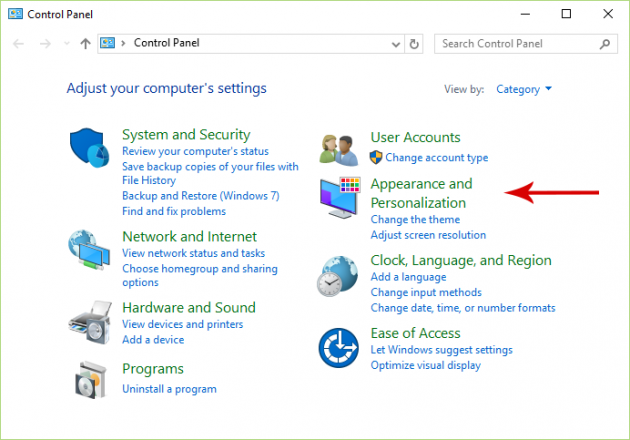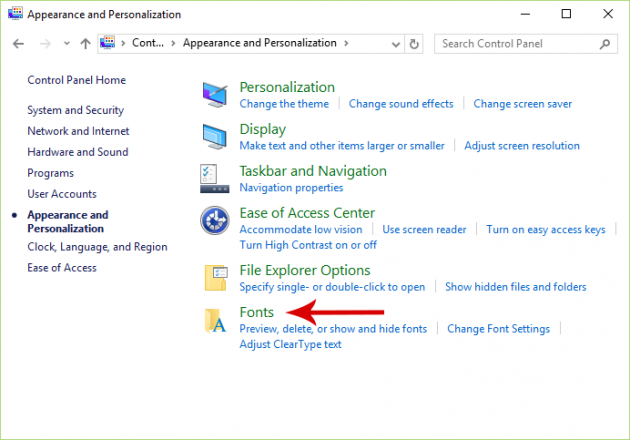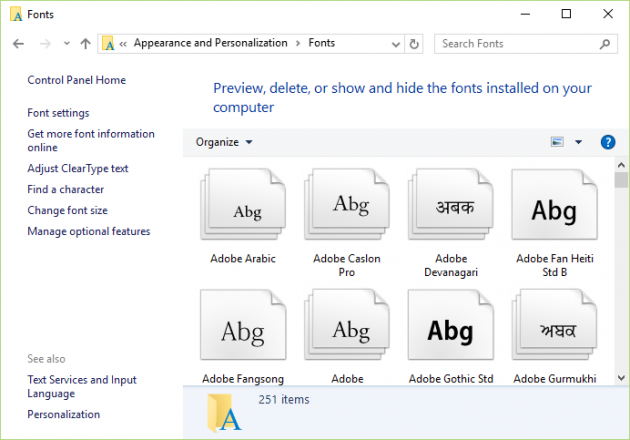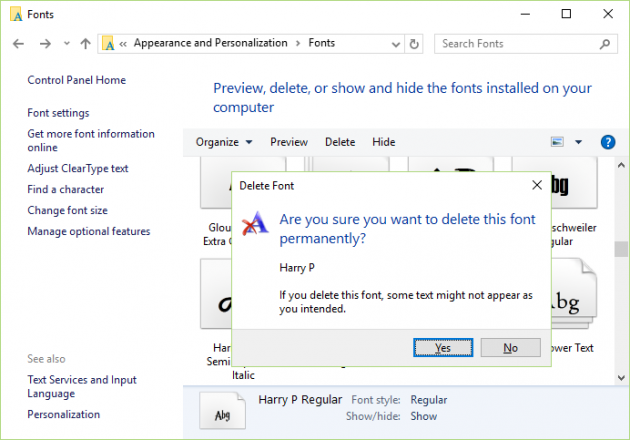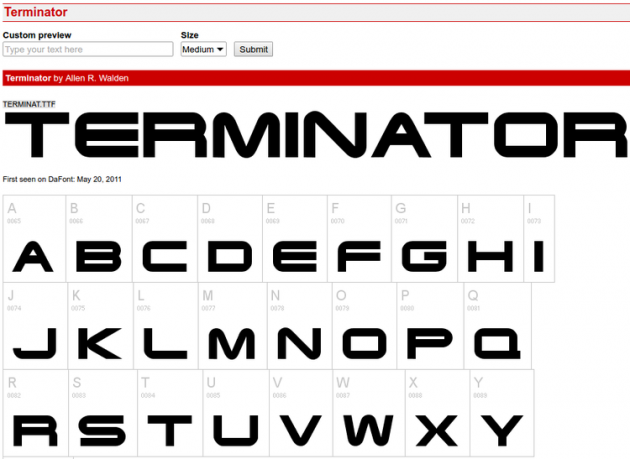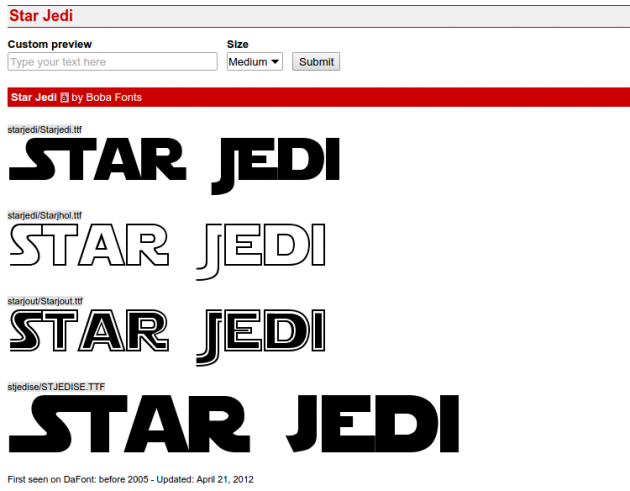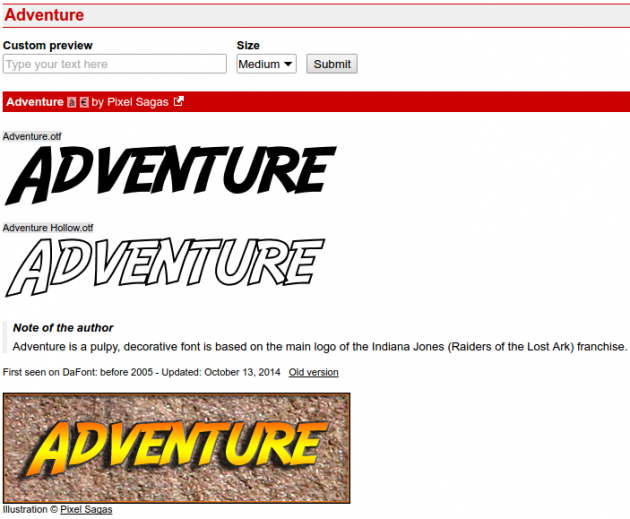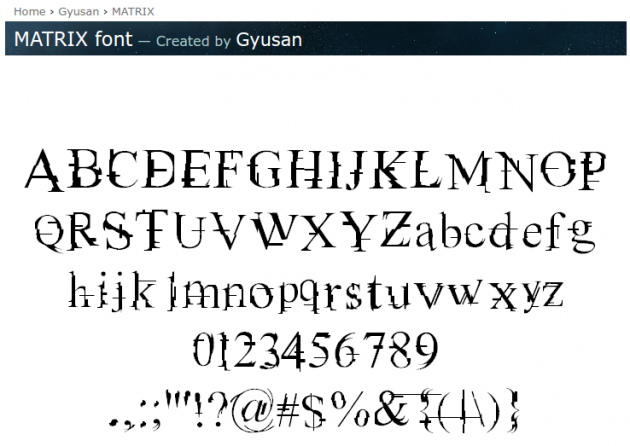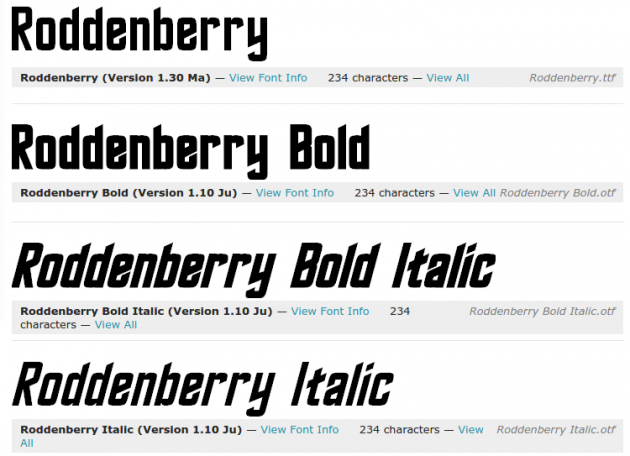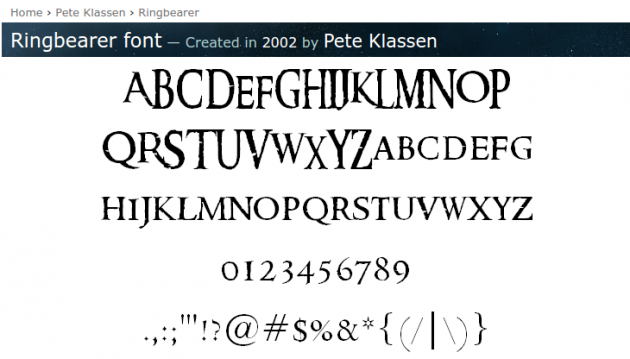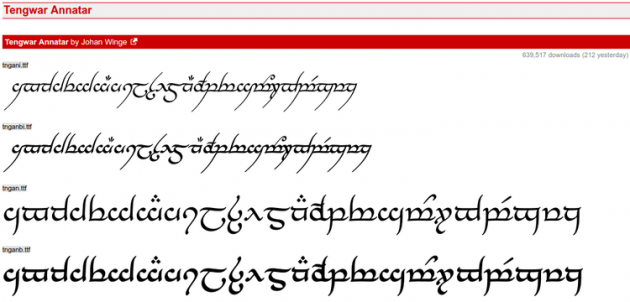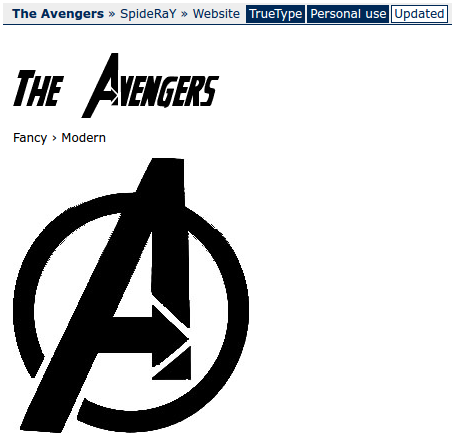Installing Fonts in Windows [Plus Various Movie Fonts Included]
Most of us use the preinstalled fonts that are found in Windows. But there are countless free fonts available on the internet, and we can choose to install any of them that we like the most.
In this guide you will see how to install fonts in Windows, and how to install popular fonts used in movies.
- Where can I find free fonts?
- How to install fonts in Windows Vista, 7, 8.1 and 10
- Popular movie fonts
Where can I find free fonts?
There are hundreds of websites where you can find free fonts. Here’s a list of some of the most known ones:
The websites above provide fronts that are free for installing in Windows and for personal use.
But if you are a graphic designer or web designer and want to use fonts for your projects, you should carefully read the terms of each font regarding commercial use, in order to check whether you’re allowed to do so or not. Some fonts are free for commercial use, whereas others require that you contact the creator first, or make a small donation.
How to install fonts in Windows Vista, 7, 8.1 and 10
Suppose that we want to install a font similar to the one used in the following Harry Potter poster:
Generally speaking, custom fonts are created for movie posters, but many designers create similar fonts from known franchises. Harry P is one of them, and you can find it for free in here.
All you have to do is click on the Download button. DaFont does not require us to create an account on the website to download fonts, so that will save us some valuable time.
We can also get an idea of how the font will look with our own text, by typing something in the Custom preview field, selecting size, and clicking Submit.
Fonts downloaded from DaFont come in a compressed .zip file format, so you need to extract their contents first.
The file that you are looking for is the TrueType font file. If you have enabled file extensions, it has a .ttf (TrueType Font) extension.
Installing fonts from the right-click context menu
The simplest method for installing fonts is to right-click the font file and choose "Install".
Within a few seconds, the font will be installed. Then, you can find the new font in any program that supports fonts, such as Microsoft Word, Microsoft Paint or Adobe PhotoShop.
Of course, the font will not be displayed with the texture that was used on the poster- this type of information is never included in any font. The font is always black, and you will have to edit it in order to make it look like the professional.
After installing fonts you do not need to reboot your computer for changes to take effect, but if you have any open programs that use fonts, chances are that you will need to close and reopen them to include the new fonts.
Installing and managing fonts from Windows Control Panel
Even though to install new fonts the right-click method described above will do, in order to manage fonts you need to open the corresponding Windows function.
So, press Win + R (“Win” is the Windows key in your keyboard) to open the Run dialog box, type “control” in it (without quotes) and hit Enter to open the Control Panel (alternatively, right-click on the Start button and click on Control Panel).
In the Control Panel, click on the Appearance and Personalization icon.
In the Appearance and Personalization screen, click on Fonts.
In there you will see all currently installed fonts in Windows.
To install fonts, apart from the right-click method described above, you can also copy and paste (or drag and drop) the desired font file in this window.
From the same window you can also delete installed fonts, if you wish by selecting a particular font (or several) and then pressing Delete or clicking the Delete button.
However, it’s recommended that you don’t mess with the existing Windows fonts, since you won’t gain anything by deleting them (not even in terms of size, they’re really small), and it is likely that this will cause problems in the system.
Popular movie fonts
Harry P is just one of the movie fonts that can be downloaded from DaFont and other related font websites.
You can also find:
Terminator font
I’ll be back.
http://www.dafont.com/terminator.font
Star Wars font (Star Jedi)
A long time ago, in a Galaxy far, far away.
http://www.dafont.com/star-jedi.font
Indiana Jones font (Adventure)
‘X’ never, ever marks the spot.
http://www.dafont.com/adventure.font
Matrix font
You take the red pill - you stay in Wonderland and I show you how deep the rabbit-hole goes.
http://www.fontspace.com/gyusan/matrix
Star Trek font (Roddenberry)
To boldly go where no man has gone before.
http://www.fontspace.com/pixel-sagas/roddenberry
Mission Impossible font (Impossible Regular)
Your mission, should you choose to accept it...
http://www.1001fonts.com/impossible-font.html
Lord of the Rings fonts (Ringbearer, The One Ring, Tenwar Annatar)
One Ring to rule them all, One Ring to find them,
One Ring to bring them all and in the darkness bind them
http://www.fontspace.com/pete-klassen/ringbearer
http://www.fontspace.com/gaut-fonts/the-one-ring
http://www.dafont.com/tengwar-annatar.font
The Avengers font
Romanoff... you and Banner better not be playing hide the zucchini.
http://www.fonts2u.com/the-avengers.font
If you have any problems or questions, don't hesitate to post in the comments section below!