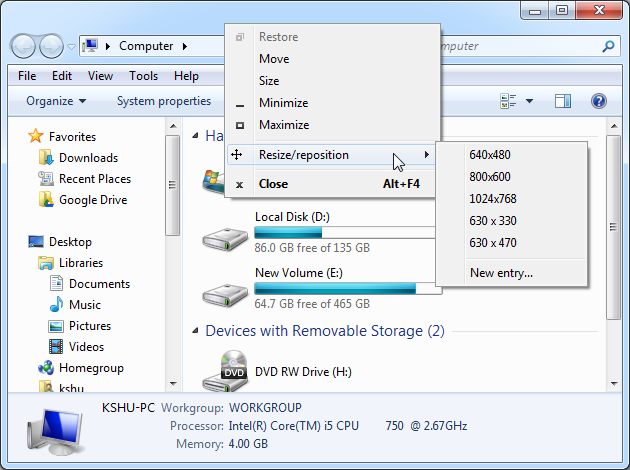How to resize any window on your PC to a specific size
Some programs's GUI come with a fixed size or even with the maximize/minimize options disabled. Other times you might need to capture a specific sized window for a Powerpoint presentation, an article editing, or a similar task. Here are 4 tools that allows you to maximize/minimize or set a specific size to any window on your Windows PC: Sizer, AutoSizer, Mihov Active 800x600, and ZoneSize.
Out of all these tools, Sizer is the best and easiest to use. Sizer v3.34 works on 32-bit machines, while v3.4 comes with 64-bit support, and it's currently in Beta.
It has a simple install and will stay in the tray area after it is launched. The most convenient way to use it is to right-click on any window's top bar, as shown below.
From there you can choose the pre-defined sizes or add a custom one. You can access the Preferences by double-clicking Sizer's tray icon or Right-Click > Configure Sizer on the same tray icon.
Another useful feature is the size tooltip: while dragging a windows from a corner in order to resize it, a tooltip will appear near that corner, showing the size of the window while you drag.
Out of all the programs mentioned here, note that ZoneSize works in a bit different way. It defines zones on your desktop and any window hovering over those zones for a certain time will resize to that zone's specific size. Defining zones' sizes and time to hover before sizing can be done in Settings. Right Click on the tray icon, then go to settings.
If you only need to resize a browser window to a specific size, there's an easier way to do it. See our article on how to resize a Google Chrome or Firefox window to a specific size.
That's it. Let us know which one of these software work best for you or if you know of better alternatives out there.