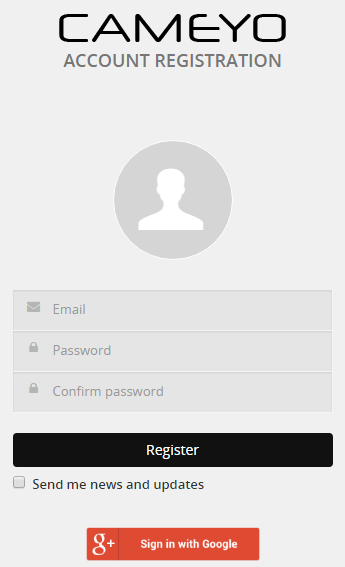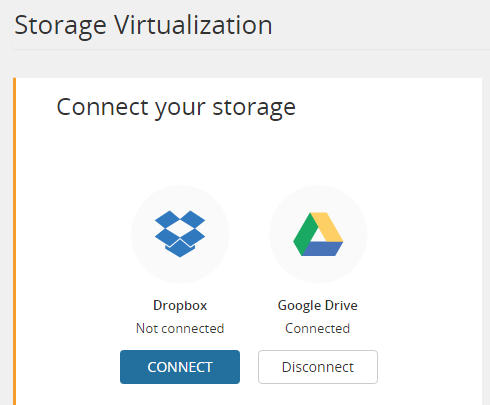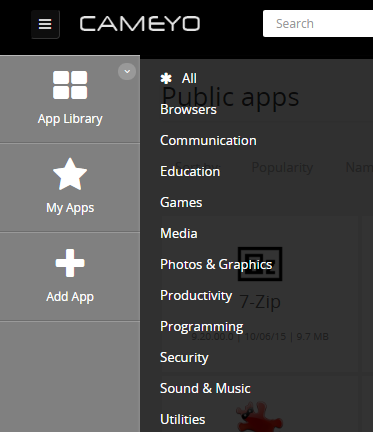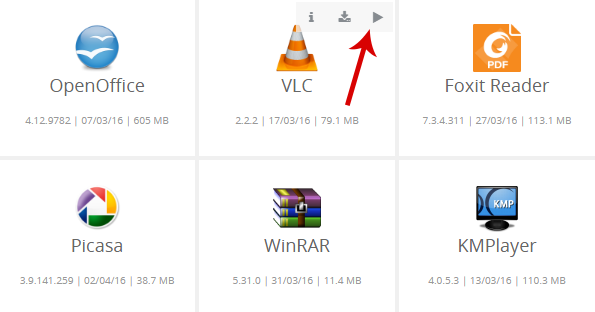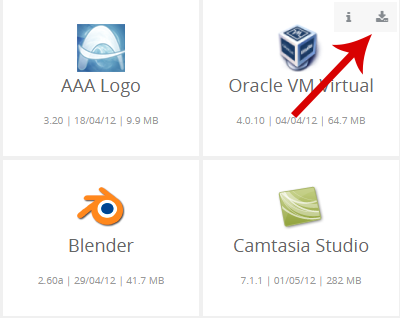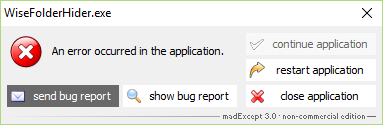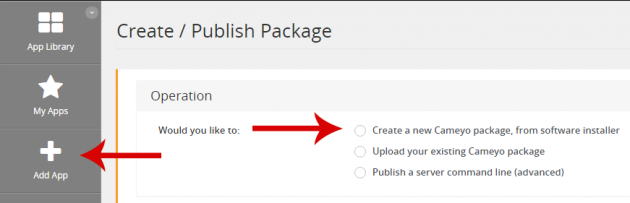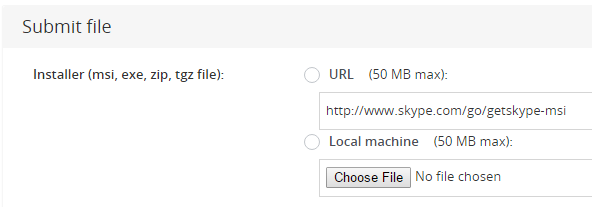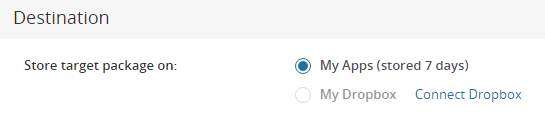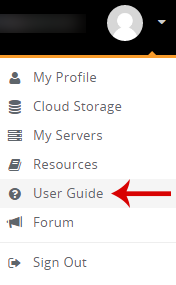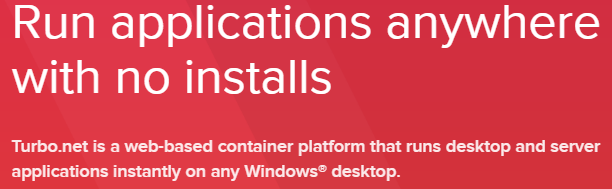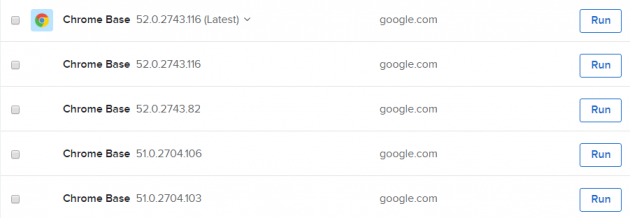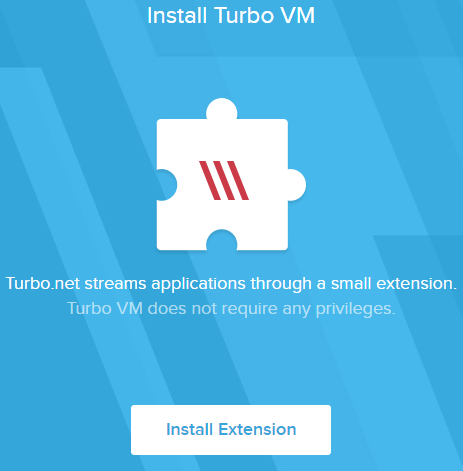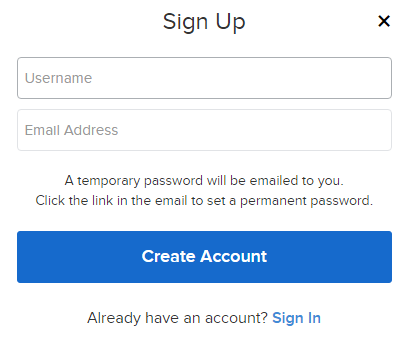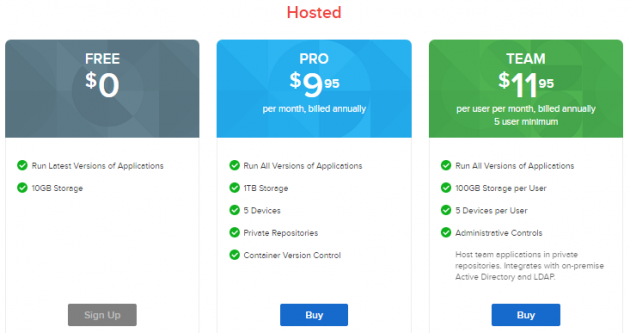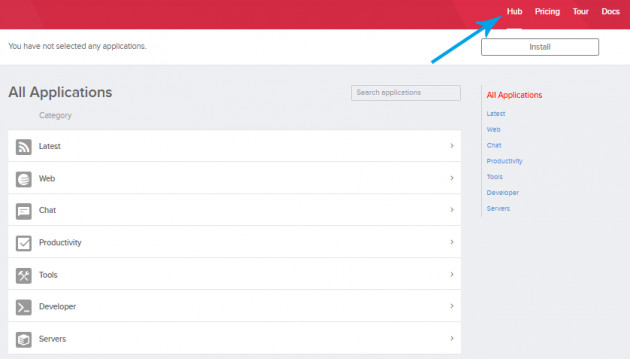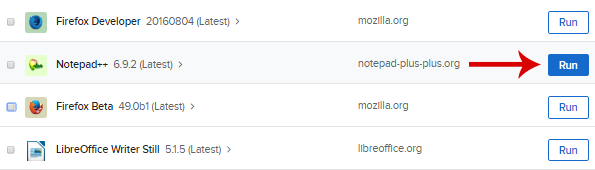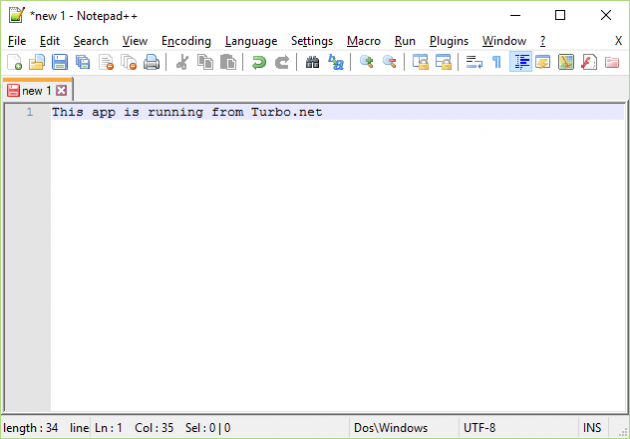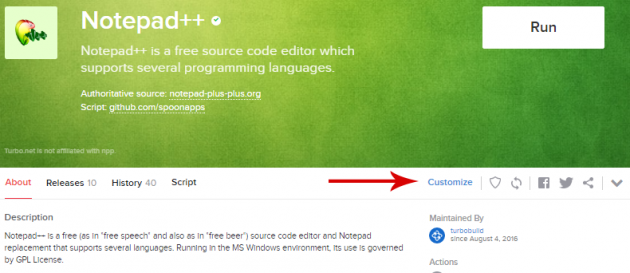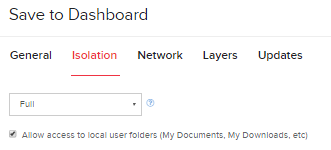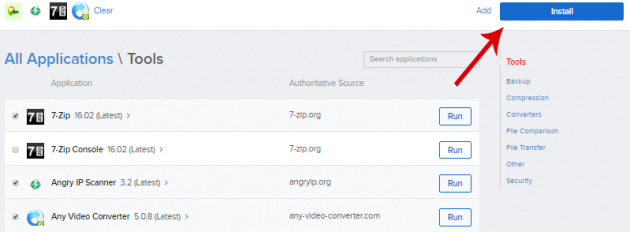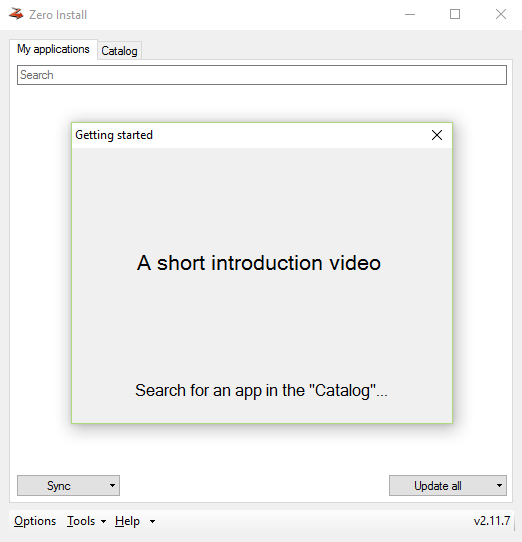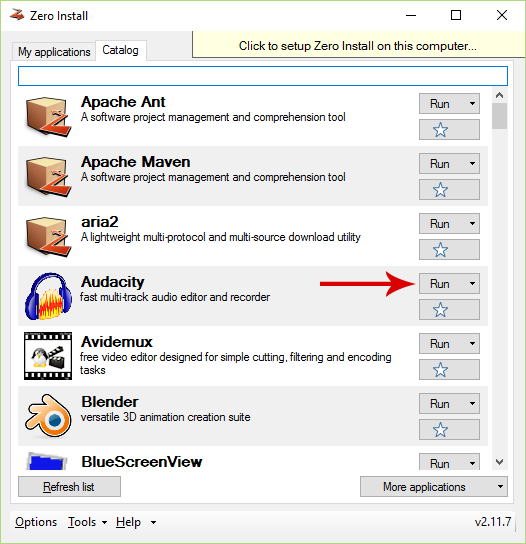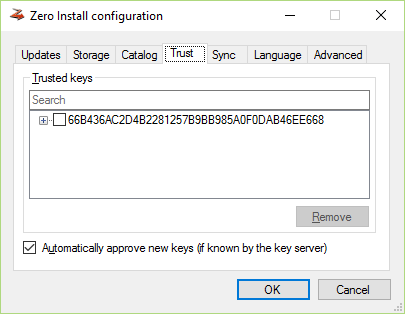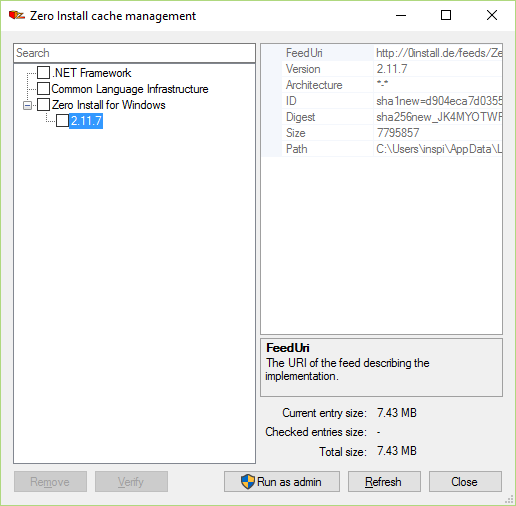How to Run Programs without Installing them, from your Browser
We talked before about downloading programs without getting a virus, but how would feel if you could use your favorite programs without even installing them, anywhere?
The three free services listed in this article allow you to run hundreds of programs without installation, from your browser, and the only requirement is a simple internet connection.
Cameyo
Cameyo is a relatively new product for creating virtual applications. Its aim is to convert Windows applications to a virtual form, so that the user can run them in any computer or via browser.
In fact, the service recently added support for operating systems other than Windows and Mac OS, such as Linux and Android.
Using Cameyo
Firstly, you must create a free account in Cameyo.
If you register with your own email address and not with your Google account, then you will need to activate it from the confirmation email that you received.
Now, it’s important that you connect your Dropbox or Google Drive account, which will be your virtual storage. You can connect both services, if you want.
Once this is done, you will have access to your files stored on the Dropbox or Google Drive directory. Additionally, all the files that you create when using Cameyo are stored there. In essence, Cameyo uses cloud services as online hard drives.
Browsing virtual programs is very easy- it is like you’re in a real Windows environment.
Running programs without installation in Cameyo
Cameyo has a wide range of applications which you can use, sorted into categories.
The process of running one of these programs without installation is pretty straightforward: all you have to do is press the small "Play" button on top of each application, and wait for it to load.
You should keep in mind that with Cameyo’s programs you don’t have access to your local files.
Basically, it’s like creating a separate Windows system within your browser.
Downloading apps
Some of the apps in Cameyo have a “Download” button instead of “Play”. These applications are downloaded to your computer and run locally as portable applications.
But some applications may not work properly in your computer, so there’s a chance that you get an error message instead.
Usually, the incompatible apps are the ones which haven't been updated in a while.
Adding your own apps
Cameyo gives you the ability to add your own apps, so that you can run them every time you sign in with your account, from any computer.
To add your own applications, you can either upload its installer from your own computer or from a website that hosts it directly. The limit for each app is 50MB, and the program must have a single executable file. So, don’t expect to run Photoshop from your browser.
After selecting the app’s installer, select where you want to “install” it. If you choose to install it on the service’s server, the application will be available only for 7 days, but there is no limitation if you choose Dropbox (Google Drive is not an option here for some reason).
Last but not least, you can select whether the installation is performed automatically (Auto mode), or if you want to monitor each step (Online install).
Needless to say, not all applications are compatible with Cameyo. Many applications that we installed couldn’t run, throwing an error. In most cases, however, we were able to check each step of the installation procedure and run it normally afterwards.
Also, if the apps that you create work normally, then you will be able to download them as portable applications and run them in your system. Basically, Cameyo is a really neat way for creating portable apps.
Additional features
Cameyo has several additional features and options, which can be found in its detailed User Guide.
It’s also worth noting that Cameyo has an Android app available, which allows you to run Windows applications in Android. How cool is that?
Conclusion
Cameyo’s features are quite impressive at first sight. It includes an extensive collection of programs, such as 7-Zip, OpenOffice, VLC, Foxit Reader, Audacity, Notepad++, Inkscape, Opera Chromium, Winamp, Media Player Classic, MediaMonkey, LyX, TeamViewer, Thunderbird, Blender, etc. and also allows you to add your own. However, it is not perfect.
Many of its virtual programs tend to run slowly, and some of those which require you to download them might not work on your own computer at all.
Also, the use of personal files with applications is not as obvious as it should. The Dropbox and Google Drive system is smart, but perhaps it will confuse some users.
Currently, Cameyo is not be able to replace the daily use of programs running locally, but it is a good solution when you need fast access to an application if you’re not using your own computer.
Turbo.net
Turbo.net is probably the fastest way to run applications from your browser without installing them, and includes more than 1000 apps.
The apps in Turbo.net run just like they would run on your computer locally- the only difference is that they are isolated in their own secure environment.
This feature prevents applications from causing compatibility issues with the currently installed programs. Furthermore, you can execute multiple instances of the same application.
Using Turbo.net
The first thing that you need to do is download and install the Turbo.net application from its official website here. When you do so, you will be asked to install Turbo.net Extension for Chrome as well.
Next, you should sign up for a new account. There's no way to sign in with a social network account to use the service, so you'll have to register.
It should be mentioned that the free version of Turbo.net allows you to have up to 10GB of storage space for your web apps.
Now that you’ve registered in the service, it’s time to check out its goodies.
By navigating to the Hub you can see all the available applications.
Running programs without installation in Turbo.net
To launch an app in Turbo.net, simply locate it and click on the “Run” button next to it.
After a very short wait, the app will finish loading and you’re ready to use it.
The service also allows you to change the app’s degree of interaction with your system.
In other words, you can customize an app to be completely isolated (like running in a sandbox), or you can allow it to access your local files.
Additionally, if you’re installing apps such as browsers, you can add support for Flash, Java, Silverlight, etc.
Moreover, you can install to your computer any application that you’re interested in, so that you can use it anytime without internet access. The app will be installed under the Turbo.net platform that you installed in the beginning, and can be uninstalled just like any other Windows application.
Turbo.net features
As you saw, Turbo.net has numerous applications, which cover even the most demanding needs. You can have a fully functional computer without having to install any application (except for Turbo.net).
Apart from the basic features that we described above, there are many options and features worth checking out as well.
Also, you can add our own applications too. But out of the 1000 supported apps, it’s not very likely that you’ll need to do that.
However, the disadvantage of Turbo.net is that you need to install its application. If you don’t have the ability to install it on the computer that you’re using, then this prohibits you from using the service.
Zero Install
Similarly to Cameyo and Turbo.net, Zero Install is a platform that allows you to run specific programs without installing them on your computer.
Unlike the other two services however, it’s not browser-based, but uses its own environment to run the apps, which means that you have to download it first. From there, you can run the apps you’re interested in.
The first time that you download an application in Zero Install, it is saved in the cache, so next time it won’t need to download anything again.
Zero Install allows you to run applications in system locations that do not require administrator access, thus all users in the computer can use the platform and run new apps without installing them.
Using Zero Install
First, download the latest version of Zero Install from here. Note that the downloaded application doesn’t require installation; it’s an executable that can be run directly.
The first time that you use the application you will be presented with a small introductory video explaining the basic features of the app.
Running apps without installing them in Zero Install
Once you’re ready to use Zero Install, you’ll see that the platform does not have as many programs as Turbo.net, but it will satisfy your basic needs.
To run an app, simply click on the "Run" button next to it.
If you want to add the application to your favorites list, click on the asterisk icon.
Zero Install features
As you can see, Zero Install is quite simple, but that doesn’t mean you cannot customize it. Several options are included for updating apps, languages, trusted keys etc.
Additionally, you can access and manage the cache, where all used apps are stored.
The two most important disadvantages in Zero Install is that it has a significantly smaller list of available apps that you can run, plus that you can’t add your own apps.
All of the above services give you the ability to run additional programs without installing them, which is very convenient when you just want to test an application or use one of its features quickly.
What do you think? Have you tried any of these services? Do you have any experiences with them, or suggestions? Let us know your thoughts in the comments section below!