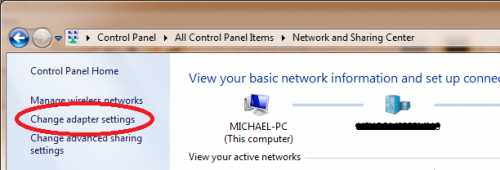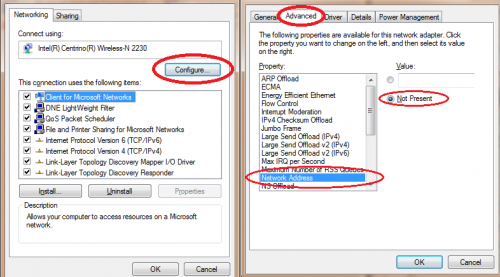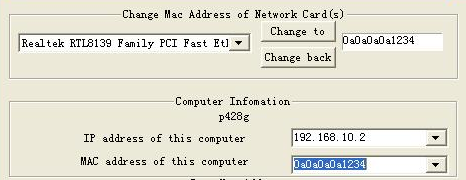How to Restore Original MAC Address to Network Card
There are a few reasons why you may have needed to change the MAC address of your computer's network card -- and it's usually determined on a case by case basis. Regardless, there is one sure fire way to restore that MAC address to whatever it originally was, and it can be done from Windows Control Panel (although third party software can be used as well).
Re-setting the MAC Address Using Adapter Settings
First, you should head over to the Network and Sharing Center of your Control Panel. You'll see some information about your current active connection, but you can ignore this and click "Change Adapter Settings" on the left-panel of the window.
You should now see a list of network adapters connected to your computer. This will include not only wireless adapters, but Bluetooth connections and LAN connections such as your Ethernet port. They will typically be identifiable by the name of the connection, such as "Local Area Connection" or "Wireless Network Connection". Find the one with the changed MAC Address, right-click it, and select "Properties".
Now, you should see a few different options, but the one we're looking for is "Configure" right underneath the model of the adapter. Once the new window appears, click the "Advanced" tab. From the list of properties, find "Network Address" and select it.
On the right-hand side of the window, it should have the option "Value" selected, with the changed Mac Address shown. Simply change this to "Not Present" in order to reset the MAC Address. If there is nothing shown in the Value slot, you either have the wrong connection selected, or the MAC Address was never changed to begin with.
Alternative Method (Third Party Software)
If for whatever reason, the above method is not working for you, or you'd rather just have a program do it for you -- that's fine! You can use A-MAC Address Changer to revert your adapter back to it's original MAC Address with the click of a button. This program also works to easily change it again if you need, and can be quite useful over time if you are frequently switching your MAC Addresses.
Simply download and install the program, link can be found here, right at Download3K. After it is installed, go ahead and open it up, and you should see "Change MAC Address of Network Cards" at the top. Find your adapter from the drop-down list, and select it. Then, click "Change back" to revert the address back to it's original. You can type in a new address and click "Change to" to alter it again.