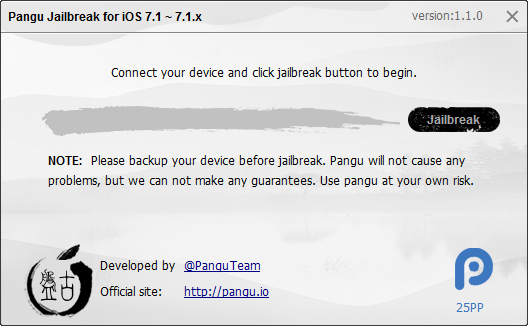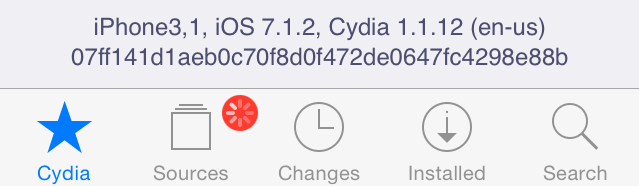How to Jailbreak iOS 7.1.2 Untethered on Windows or Mac
The Chinese jailbreaking team Pangu (also on Twitter) released their iOS 7.x jailbreak on 23 June this year. The jailbreak is now at version 1.1.0 and works on iOS 7.x including the latest iOS 7.1.2.
The supported devices are: iPad Air, iPad mini, iPad mini Retina, iPad 4/3/2, iPhone 5s, iPhone 5c, iPhone 5, iPhone 4s, iPhone 4, iPod touch 5.
Quick history
For their initial release Pangu used a security exploit found by Stefan "i0n1c" Esser, who wasn't very happy about it. He tweeted
Ohmy pangu team releasing a jailbreak after attending my training class. I guess after 1 year they will leak my bugs?
— Stefan Esser (@i0n1c) June 23, 2014
followed by
The Pangu jailbreak does not only use one info leak bug but several from my training. And there is basically my code linked directly into it
— Stefan Esser (@i0n1c) June 25, 2014
and
BTW when you steal my code and put it into "your" jailbreak better remove the watermarking.
— Stefan Esser (@i0n1c) June 25, 2014
An evad3rs member, the team with the most public jailbreak releases under its belt, also commented: "The use of the (expired) enterprise certificate is the most unique part of Pangu JB (but it’s something we avoid for legal reasons)".
On version 1.1.0, the team behind Pangu admitted using i0n1c's exploit and switching to a new one. Their changelog for v 1.1.0 states "Using new info leak bug instead of @i0n1c's".
Regarding the Pangu jailbreak's security, iH8sn0w, another well known member of the jailbreak community, stated: "Aside from the piracy store and enterprise certificate… The http://pangu.io jailbreak does not have “spyware” or malicious trails."
Here's how to jailbreak iOS 7.1.2 untethered using Pangu (tested on Windows, Mac version available)
1. Backup your data via iCloud or iTunes.
2. Download Pangu for Windows (official mirrors: 25PP, MEGA) or Mac (official mirrors: 25PP, MEGA).
2'. If you're using the Windows version of the tool, make sure iTunes is also installed on your PC.
3. Start the tool downloaded in step 2 and connect your iOS device to your PC (or Mac). If prompted, tap Trust on your iOS device.
To make things easier, go to Settings > General > Auto-Lock and set this to Never. This will prevent your device from locking up during jailbreak. At the end of the tutorial, after the jailbreak finishes, don't forget to change this setting back to its original value.
4. Click Jailbreak and follow the tool's instructions, mirrored below as well.
5. Set the time on your iOS device to June 2, 2014.
a) Go to Settings > General > Date & Time.
b) Uncheck Set Automatically.
c) Set the date to June 2, 2014.
At this point, Pangu begins the jailbreak process.
6. At some point you will be asked to click the Pangu icon on your device. Do so. Click Continue when prompted to run the app.
Note: If you fail to click on the Pangu app, you will get a timeout after a while and you must restart the process from step 4.
7. Wait for Pangu to finish the jailbreak/rooting process. Do not disconnect the device and do not close the Pangu app you just opened on your device.
8. Your device will reboot. Once rebooted, slide to open it.
9. Pangu cleans up the temp files it used and reboots once again.
That's it. You will now see the Cydia app installed on your home screen. Open it to continue the process.