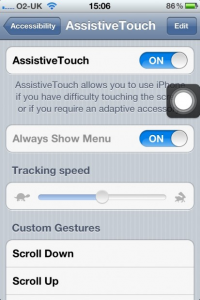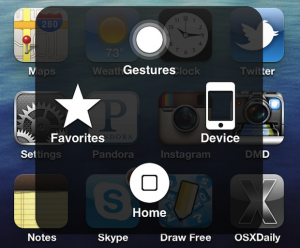How to Handle your iPhone if Home Button Breaks
Let’s face it, you have to do something quite violent to your iPhone to break the Home button, but when it happens you really don’t know how to go about it. Do you scream out for Siri to make emergency phone calls for you? Do you rush to the nearest Apple store to get it fixed somehow? But, what happens if you simply don’t have time for an extra maneuver before that important business meeting, and you absolutely need your iPhone? Here is a quick fix to the broken home button problem.
- Navigate to Settings -> General -> Accessibility.
- Next, scroll down and locate Physical & Motor and select AssistiveTouch.
- Enable AssistiveTouch and see a white circle pop up at the bottom of your screen.
- Tap that white circle, and you will see a pop-up with four options: Siri, Device, Home and Favorites.
Device options give you access to basic phone settings, such as volume tuning, screen locking, screenshot taking or enabling multitasking mode.
Home option takes you to the home screen. Ta-dam!
In Favorites, you have the possibility to save specific gestures to navigate the device, and it is meant for those who have trouble touching the screen.
Leave AssistiveTouch enabled, and it will remain on your screen, so the next time you swipe you see those helpful four options. This should help you out until you get that home button fixed.
Let us know what other iPhone tweaks you’d like to be covered in our next how-to’s in the comments below, and stay tuned to Download3k!