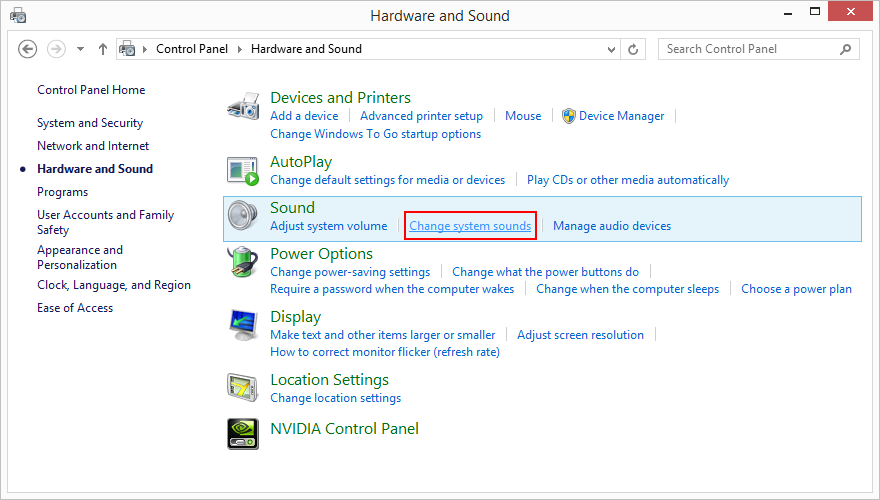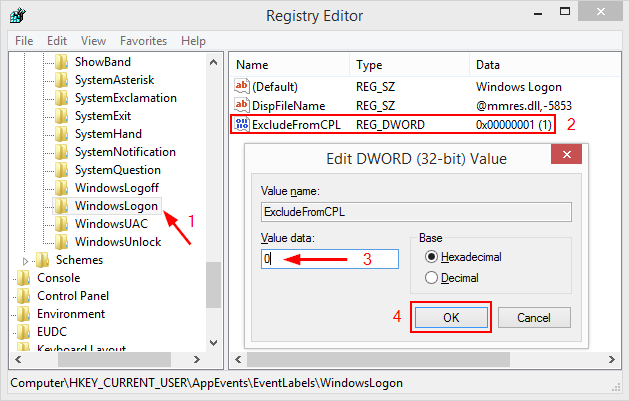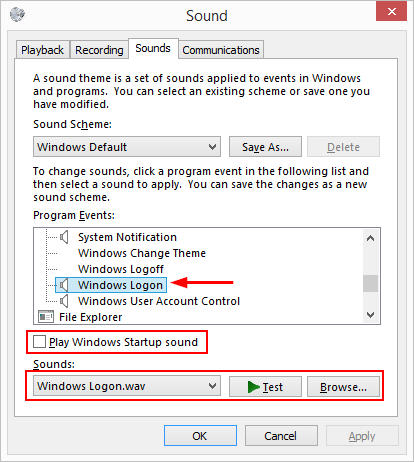How to Change the Startup Sound in Windows 8 - Customize Logon, Logoff, Exit
In order to change the sounds Windows uses, you would usually go to Right-click Start > Control Panel > Hardware and Sound > Change system sounds under Sound. Alternatively you can open the RUN prompt by pressing Win+R and typing MMSYS.CPL then click the Sounds tab.
You'll notice though that in Windows 8 and 8.1 some program events don't show up there at all, including the logon, logoff, shutdown ones. Here's how to add them back - via a registry hack - to the program events list under CP > Sounds for easy customization.
Step 1. Open the Registry Editor. Hit Win+R and type regedit, then hit Enter. Click Yes if UAC pops up.
Step 2. Navigate to HKEY_CURRENT_USER\AppEvents\EventLabels. Scroll to WindowsLogon. Select it in the left pane and, in the right pane, double-click the DWORD ExcludeFromCPL. change it's value to 0 (from the current 1) and click OK.
Step 3. Open Control Panel > Hardware and Sound > Change system sounds under Sound and scroll down. You'll notice Windows Logon appears there again and you can customize the sound it plays. Don't forget to check the box Play windows Startup sound as well.
Step 4. Click Apply > Ok and you're set to go.
Besides the Logon sound, while you're browsing HKEY_CURRENT_USER\AppEvents\EventLabels you can make the same changes to WindowsLogoff, WindowsUnlock, SystemExit by changing ExcludeFromCPL to 0 for each one of them.
What's more, you can apply the same trick to calls and alarms, listed under HKEY_CURRENT_USER\AppEvents\EventLabels as Notification.Looping.Alarm to Notification.Looping.Alarm10 and Notification.Looping.Call to Notification.Looping.Call10. Modify to 0 the value for ExcludeFromCPL for each one. You can now customize calls and alarms as well in Control Panel > Hardware and Sounds > Sound > Sounds.
Tutorial source: AskVG
Prepare the sounds you wish to use
In order to use your custom sounds, they must be in the .WAV format. If you have a sound in other format (mp3, flac, etc) you must first convert it to WAV. There are several online tools that can help you do just that such as http://audio.online-convert.com/convert-to-wav (our top choice since it can trim the file as well), http://media.io/, http://www.zamzar.com/, http://www.convertfiles.com/, etc. So give them a try or use our tutorial for foobar: How to Convert Audio Files to Different Formats (mp3, flac, wav, etc) Using Foobar2000.