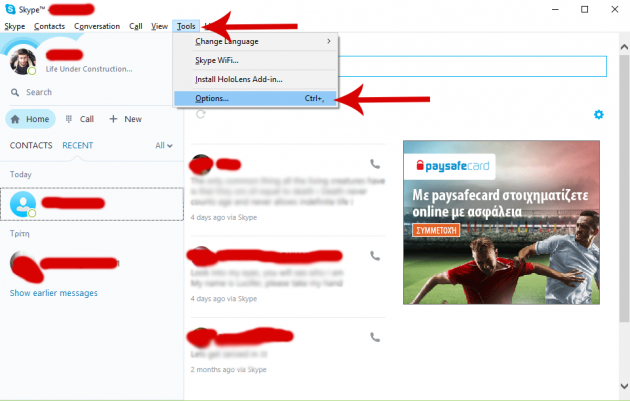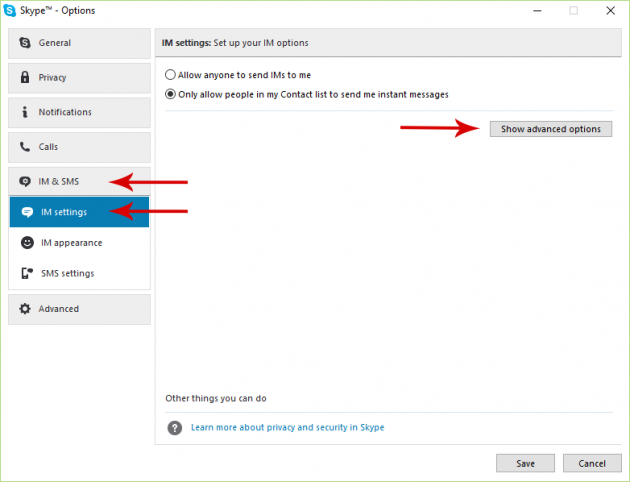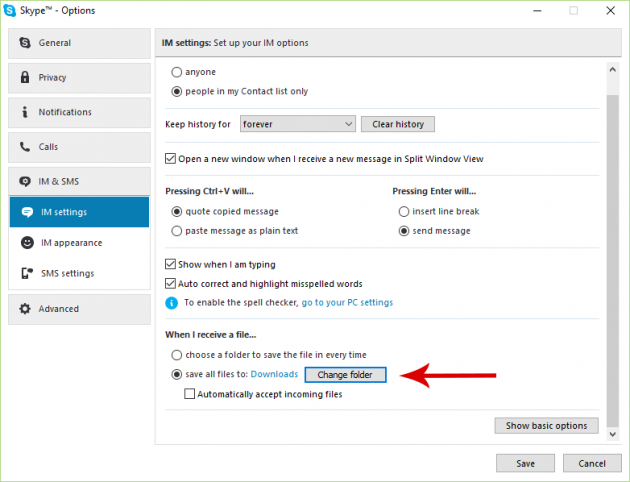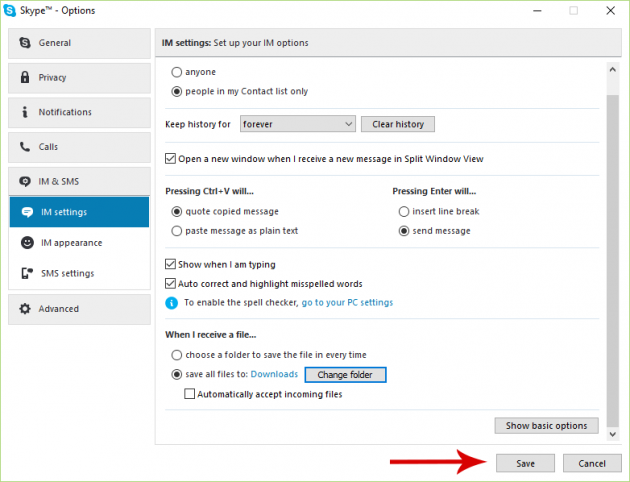How to Change the Default Destination for Files You Receive in Skype
In this article we’ll explain how you can change the default download location for files that you receive from your contacts in Skype.
In order to make your life easier, it would be better to change the default download folder to one of your choice- one that is more easily accessible at all times, without having to dive into Windows folders.
A good practice is to select Windows’ Downloads folder for the files you receive in Skype, which is the basic folder for storing files received from the internet. Also, you may want to create a separate folder, e.g. “Skype downloads”, so as to separate the files that you receive from Skype and other applications. This, of course, is your choice.
Changing the Default Folder Skype Received Files
Step 1: Open the Options Window
In Skype’s main window, open the Tools menu and then click on Options.
Step 2: Navigate to the IM & SMS Category
In the options window that opens, navigate to the IM & SMS category, and then to the IM settings sub-category. Click on the Show Advanced Options button to display all the available settings in the category.
Step 3: Change Default Folder
In the area that says “When I receive a file…”, click on the Change folder button and then select the desired folder for the files you receive in Skype.
Note that there is also an option that, when enabled, Skype asks you each time where to save received files (it's the "choose a folder to save the file in every time" option). If you don't want to have a fixed destination folder, then you can select this option instead.
Step 4: Save Changes
Finally, click on Save to save the change you made.
That’s it! From now on, any file that you receive in Skype will be saved to the new folder that you picked.