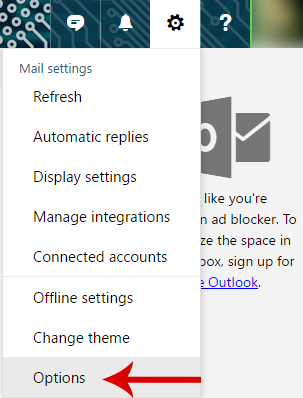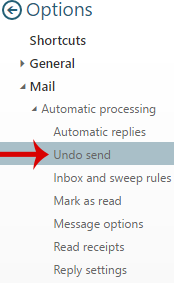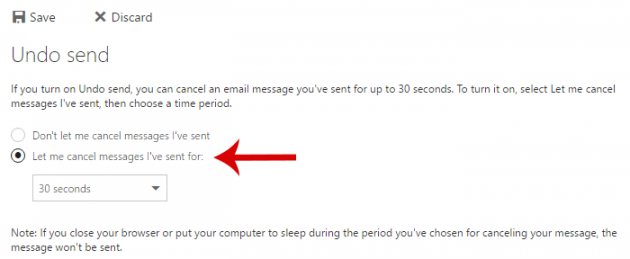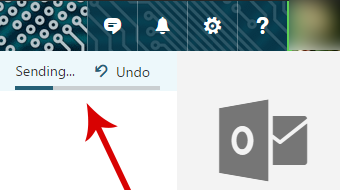How To Undo Sending An Email On Gmail And Outlook
It has happened to most of us at least once: sending an email message that shouldn’t be sent, either because it was sent to the wrong person, or because an attachment wasn’t attached, or because the Ctrl + Enter hotkey combination was pressed instead of Ctrl + Backspace. Here is how you can cancel the delivery of a sent email.
- Is it really true that the delivery of a sent email can be cancelled?
- 'Undo Send' feature in popular webmail services
Is it really true that the delivery of a sent email can be cancelled?
Short answer is no. Once an email has left your outbox, there is no way you can get it back or delete it before reaching its destination.
So, you must be wondering what the point of this guide is then, since you are supposed to learn how to recall a sent email.
The only way for an email not to reach its recipient is not to be sent in the first place. And that’s exactly what Undo Save does.
With this feature, some services give you a time period of several seconds from the moment you click on the “Send” button, during which you can change your mind.
Within this time frame, the email remains in your outbox, so that you can immediately undo sending it. After then, the message is sent, and you have no way of getting it back.
'Undo Send' feature in popular webmail services
Below you can see how you can activate this setting in three popular email services.
Note that this method will work only after you turn it on, which means that it doesn’t affect older messages. You cannot undo sending messages before you turned on this feature.
Gmail
If you’re using Google’s mail service, then it is very easy to undo (or, more accurately, delay) sending an email.
But first you need to activate this feature from the settings screen, which you can access by clicking on the gear located at the top right corner and then clicking on Settings.
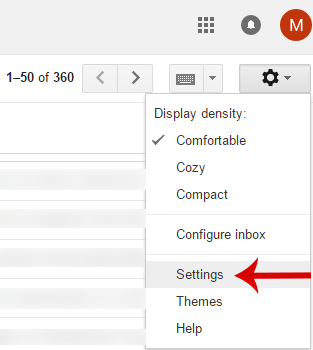
On the General tab, locate the Undo Send section and check the Enable Undo Send option.
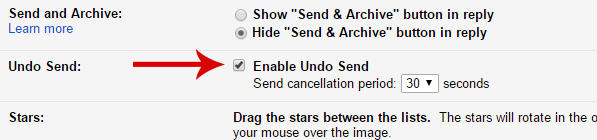
Then, Google allows you to choose the time frame in which you are able to undo sending the email. Your options are 5, 10, 20, and 30 seconds. Picking 5 and 10 seconds is probably too short for someone to realize he has made a mistake and undo the action, so the recommended setting is 20 or 30 seconds.
After choosing the desired time, navigate to the end of the page and click on Save Changes.
![]()
Now, whenever you send an email, Gmail will keep it in the outbox for the duration that you picked, and send it after time’s up.
During this time frame you have the ability to click on View message in the box that appears at the top of the window in order to view the sent message once more. On the other hand, if you want to undo sending it, you can click on Undo. If you do so, a notification will appear informing you that you successfully cancelled sending this message.

Outlook
The Undo send feature in Outlook works exactly as it was described for Gmail.
To enable it, first click on the gear icon located at the top right corner and click on Options.
In the new screen, click on Mail from the sidebar on the left, then under Automatic processing click on Undo send.
On the right side of the window you can see the setting you’re looking for. Simply check the “Let me cancel messages I’ve sent for:” option and choose the desired waiting time. Don’t forget to click on Save to save changes.
From now on, after sending an email, you will see a progress bar at the top representing the time period before the message is actually sent. To cancel sending it, just click on the Undo button before this bar is fully loaded.
If you cancel sending a message, a new window will open, from where you can modify your email, resend it, or discard it.
Keep in mind that if you send the message a second time through this window, you will not have the opportunity to undo sending it again. But doing so even once is more than enough to fix it anyways.
Yahoo
If you’re using Yahoo’s email service, then unfortunately you are unable to undo sending a message, since Yahoo has not implemented an option to delay the sending of an email yet.
The solution proposed by Yahoo’s support is store your messages as drafts before sending, so that you can take a second look before sending them. Thanks Yahoo!
So, now that you know how to recall messages that you’ve sent, perhaps you will be safe from sending the wrong emails to the wrong people. Let us know your past experiences with wrong emails in the comments section below!