How To Securely Wipe Your Android Device Prior To Sale
There are two ways to safely dispose of an Android smartphone or tablet. The first is to encrypt the device first and then return it to “factory reset” settings. The second is to use a utility to wipe the data on the device securely by writing random information over existing data several times in order to make the old data unrecoverable.
For those excessively careful among us (you know who you are), it is also possible to overwrite the data, then encrypt the device to scramble the data that remains and then perform a factory reset to return the settings back to how they were when the device first left the factory in a pretty box. As security firm Avast discovered recently, many users are not protecting their data enough when selling their Android device.
Encrypting an Android Device
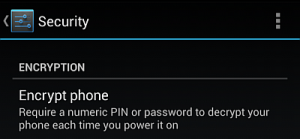 Encrypting an Android device enables the owner to use a difficult to crack encryption technology to adjust saved information so that it is encrypted and unable to be read easily by other people who should not have access to it.
Encrypting an Android device enables the owner to use a difficult to crack encryption technology to adjust saved information so that it is encrypted and unable to be read easily by other people who should not have access to it.
Once encrypted, the device needs to be unlocked in order to access it properly. Just breaking open the smartphone or tablet to get to the flash drive will not help a thief because the data on the drive is scrambled already.
An unlock pin code, password, pattern, face unlock, face and voice or screen swipe with no security at all are the choices of how to access the device when it is turned back on. This needs to be confirmed before encryption can take place.
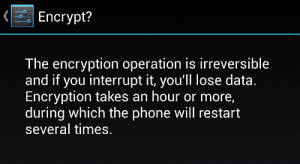 To access this encryption feature on most versions of Android, go to the Settings menu (gear icon), tap More (… icon), then Security (lock icon) and then Encrypt phone/device.
To access this encryption feature on most versions of Android, go to the Settings menu (gear icon), tap More (… icon), then Security (lock icon) and then Encrypt phone/device.
You will then be presented with detailed instructions about the process of encrypting the device and that security needs to be set. The encryption will take at least an hour on most devices, so the unit should be plugged into a reliable power source because if the smartphone or tablet runs out of juice during the encryption process, all data could be lost, or worse. Fair warning there..
Set your encryption and confirm it. Then the encryption process will start.
Bear in mind that encryption is only one way. To lose the encryption, the device has to be returned to factory settings whereupon files can only be recovered via a file recovery utility like Data Recovery from Google Store, which is likely to be very messy and incomplete for data retrieval.
Reformatting SD Cards
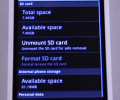 The other approach is to wipe data from the device's flash storage and SD card. Data is not actually deleted in the traditional sense. Instead, secure deletion is the process of overwriting existing files and personal data with a random data sequence several times in order to make the original data unrecoverable. The more times the data is overwritten, the safer it is.
The other approach is to wipe data from the device's flash storage and SD card. Data is not actually deleted in the traditional sense. Instead, secure deletion is the process of overwriting existing files and personal data with a random data sequence several times in order to make the original data unrecoverable. The more times the data is overwritten, the safer it is.
It is a good idea to simply remove the SD card before selling the device anyway, but if you happen to mistakenly leave it slotted in, then be sure to have at least format the SD card to make it as safe as possible.
This can be done from Settings, then SD or SD Storage (the naming of this section varies between Android versions), and then Format SD card.
Wiping Data on Android Devices
There are several good apps for Android that can be downloaded from the Google Play Store to securely wipe a Droid device.
The Secure Erase with iShredder 3 app has a 4 star rating in the Play Store from over 200 reviewers. This app is colorfully designed, clear and easy to use. Set how many data overwriting passes will be made to existing data to scramble the stored information and then let it run.
The Nuke My Device app is also recommended by users at the Play Store. Plain app design. Set the wipe process running and the app can email you once it is compete. Nice extra feature. At the end of the wipe, the device also suggests that the user now perform a factory reset.
Performing A Factory Reset
A factory reset is usually performed to restore a device to its original settings.
This option can be accessed from the Settings menu, Accounts, Backup and reset, and then Factory data reset.
You will need to confirm that you really wish to reset the device and lose all settings, customizations and personal data stored on the device.
