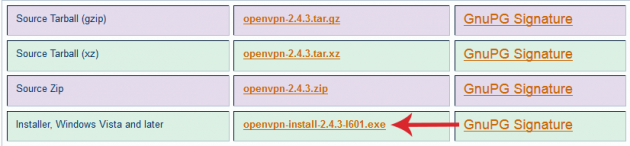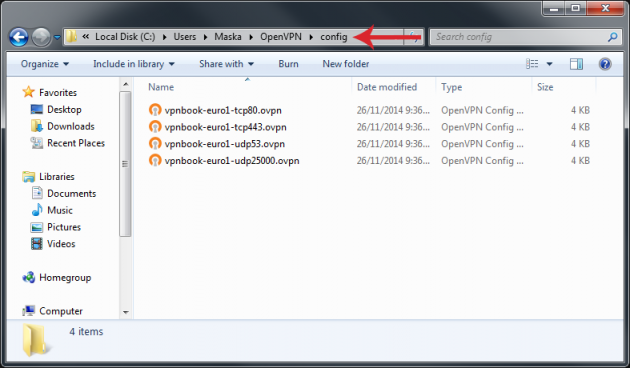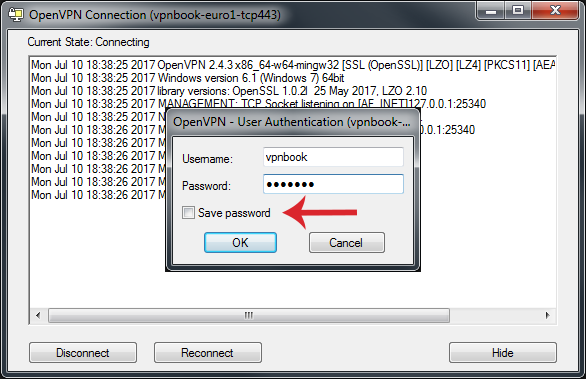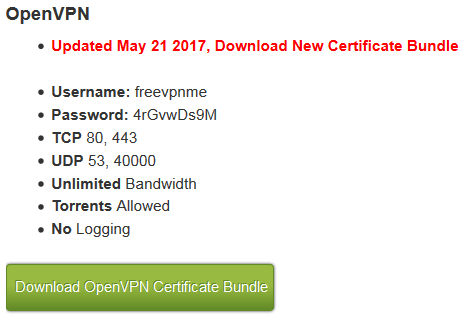How To Make Your Own Free Personal VPN For Total Anonymity
There is no doubt that everyone’s privacy on the internet is exposed to very serious risks. In order to be completely anonymous on the internet, one can use paid VPNs, which are ideal, but are quite costly as well. So, here is how you can make your own free VPN for anonymous navigation and ultimate security.
- Why is VPN necessary?
- Making your own personal VPN
- OpenVPN in PC
- Finding free OpenVPN servers
- Free VPN on Android
Why is VPN necessary?
Nowadays, most users are aware of what a VPN is and what it provides. Its main use is for hiding your real IP address and browsing the internet with another IP, provided by the VPN. This way, no one can detect your activity and location- you become invisible and protect your invaluable privacy.
At this point it should be noted that in late June 2017 the US Congress abolished rules that used to protect the privacy of consumers. With the new regulations, Internet Service Providers (ISPs) now have the legal right to sell their customer browsing history and other personal information without their consent.
It is true that paid VPNs are the ideal solution, since they have significant advantages, but they also have a cost that most users cannot afford. On the other hand, free VPNs have limited capabilities and provide a very low monthly limit on data traffic, plus the provided speeds tend to be very slow.
Making your own personal VPN
OpenVPN is the most reliable VPN, which is open-source and does not limit your data traffic. It is quite a remarkable choice, since with the help of third-party services it allows you to build your own VPN, which will give you better speeds and free unlimited traffic.
This excellent OpenVPN protocol is also used in Android devices, through three great apps that will be discussed in the second section of the guide.
OpenVPN in PC
OpenVPN (review, mirror) is essentially an open-source client that allows you to create a personal VPN, which is the main difference between most free VPN clients.
In order to maximize your anonymous navigation, without any limitation in terms of traffic, it needs the help of third-party services, which will provide you with the necessary certified servers to connect to.
Begin by downloading the latest version of the client from here. For Windows, choose the Installer, Windows Vista and later package, as seen in the screenshot below. Then proceed by installing it.
During installation, you may be asked whether you want to install the device software that comes with the client; in that case, just click Install and let the program install it.
Once the installation procedure is complete, launch the client. Note that the program should be launched with administrator privileges so as not to have any issues.
Because you have not downloaded the servers yet, during your first run of the OpenVPN GUI you may see a message notifying you of an unreliable profile. Don’t worry about that for now, click OK and proceed.
Finding free OpenVPN servers
While the OpenVPN client is running, proceed by visiting VPNBOOK. This is a tool that provides you with twenty certified servers from Europe and US for completely free and anonymous navigation.
After downloading all certified bundles from VPNBOOK, extract them into the following OpenVPN client directory:
C:\Users\[USER]\OpenVPN\config
Next, right-click on the OpenVPN icon located on the system tray and select one of the European or American servers that are displayed, then click on Connect.
You will see that the connection process will start immediately. After a while, you will be asked for the passwords, which can be found in VPNBOOK’s website. It is a good idea to add that page in your favorites, since the passwords change quite often.
So, copy-paste the username and password, check the save password option, and click OK.
The yellow OpenVPN icon will turn green. This means that your free personal VPN just started, with absolutely anonymous browsing and no data limitations. You will also be notified of your new IP address with a balloon tip.
You can change server anytime, and select any of the European or US-based ones.
Fast UDP2500 servers
It should be highlighted that the fastest servers are the ones that use the UDP protocol, and especially those that end in udp2500. These servers have a ping of about 50-70 milliseconds, and download speeds of 11-12 Mbps.
In our tests, especially with the udp2500 servers, browser navigation was quite fast- there were no delays or constant buffering during video streaming. Therefore, these servers from VPNBOOK have a priority over the rest.
Fast US and UK servers
With OpenVPN you are not limited to just the aforementioned servers. You can download even more servers and increase your choices and ability to further shape your own free personal VPN.
All you have to do is visit VPNkeys, which provides another server bundle which includes fast servers from the United Kingdom and USA.
After visiting the website, download the US1 and UK1 packages, as shown in the screenshot below. Then follow the same procedure as earlier to connect to one of these servers using the provided credentials.
Again, keep in mind that these passwords change quite often, so it's a good idea to add these websites in your favorites. You could also follow the VPNKeys social network accounts so that you can be informed whenever the passwords change.
VPNkeys, along with the anonymity that offers, also has excellent speeds. In this server bundle as well, the UDP protocol is much faster and efficient.
By building your own personal VPN you can add more servers for absolute anonymity. You can simply visit FreeVPN Accounts in order to get other free server bundles. Then select Download OpenVPN Certificate Bundle, and after the download is complete, follow the same procedure as before.
However, the FreeVPN Accounts servers were not as fast as the servers from VPNBook and VPNKeys. In addition, they had connection issues often- but that could be due to the time of day that they were tested.
The best servers for your personal VPN
Below is a summary of the fastest and most reliable servers from the aforementioned server bundles, depending solely on our experience. However, this does not mean that the rest of the servers are not reliable- it is possible that other servers are faster on different times during the day.
VPNBook:
- vpnbook-euro2-udp25000
- vpnbook-euro1-udp25000
- vpnbook-us2-udp25000
VPNKeys:
- us1.vpnkeys.com.udp.1
- us1.vpnkeys.com.udp
- uk1.vpnkeys.com.udp.1
Free VPN on Android
On Android, things are a lot simpler and faster. Few actions are required- and these do not include entering passwords or making any particular settings.
Of course, it should be mentioned that these do not constitute a personal VPN, since you cannot configure it. Everything is already configured for you in specific apps, but they encrypt data using the OpenVPN (UDP/TCP) protocol.
Unfortunately, using OpenVPN connect for Android, which is something similar to what the PC version, turned out to be a failure, since there were constant delays and disconnections.
So, what you need to do is download any of the following three free apps that will give you a VPN immediately. Of course, due to the fact that they are free, the apps display some ads as well.
Hotspot Shield – Free
Hotspot Shield is extremely popular, since it has 50 million downloads in Google Play. The free version of this app is more than enough and especially fast. The service has no limitations on data consumption or speed, but can only connect to US servers. In all our tests with this free and easy-to-use app the results were great.
Once you download, install and open the app, all you have to do is tap on the start icon. Immediately afterwards, you will be connected to a server in the United States.
VPN Master – Free
VPN Master is a free, fast VPN for Android devices which has many features.
Once you open the application, all you have to do is tap on the Go icon. The VPN will connect immediately and the corresponding notifications will appear.
In contrast to Hotspot Shield, this app has more options in regard to servers. To view the available servers, simply click on the flag icon located at the top right corner and from the list that will appear, you can change server filtered by country.
With VPN Master, video streaming was really fast, as was normal browsing.
Turbo VPN – Unlimited Free
Turbo VPN is the simplest app of all three. It has the same features as the previous apps and has many server choices as well. No data restrictions are present either.
Once you open the app, tap on the carrot icon. The relevant connection notifications will appear.
Then, by tapping on the flag icon located at the top right corner of the screen you can view a list of the available servers, filtered by country.
Video streaming with Turbo VPN was quite fast, and so was normal browsing. This is undoubtedly a very simple and effective VPN application for Android.
If you have any thoughts or suggestions, let us know in the comments section below!